Hostwinds Tutorials
Search results for:
Table of Contents
cPanel Raw Access Metrics
Tags: cPanel
In some cases, website developers and site owners may need to directly look into all of the access logs for the website. In such a case, cPanel offers the Raw Access metrics to let the account holder download the log files of their site. Raw access logs are plain text files that contain all of the information about your site's visitors and all the pages and content they visited.
Where Do I View My Access Logs?
The option to view the raw access logs can be found under the Metrics section of your cPanel main page, under the Raw Access option.

When you click on the Raw Access option, you are brought to the Raw Access page, which has several options and features for you and your websites.
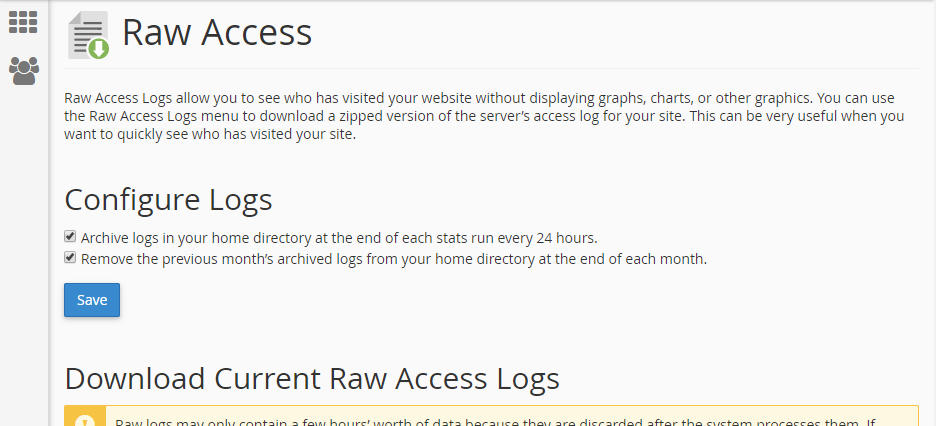
Let's go over each section to detail what is being shown and what can be done.
Raw Access Logs
Configure Logs
This is where you can configure the available options for your log files. You have the option to archive all of the logs in your home directory every 24 hours, as well as the option to purge the previous month's logs when a new month starts.

Download Current Raw Access Logs
This section details all of your available domains, including subdomains and their available log information. Provided is:
- The domain that the log is associated to
- The last time the log was updated
- The disk size of the log file
- A list of domains that are parked on top of this domain.
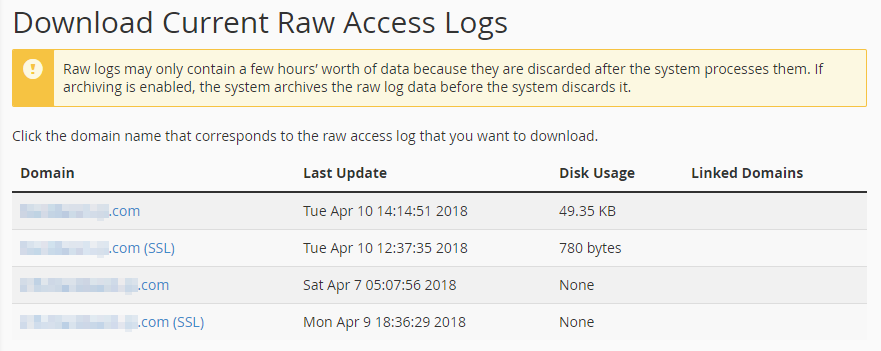
To access the domain's raw access log, you need to click on the domain name you want to view. This will then download a compressed file of the raw access logs to your local computer. To view the files, you will need to unzip the compressed log files, and then you will be able to open them for view.
Archived Raw Logs
This section contains all of the raw access logs that have been compressed and archived in your cPanel's /home directory. Here you can click on the filename to download the appropriate log file that you wish to view. The file name includes the domain name and the month and year of the archived logs.
If you have no archived log files due to your configuration settings from above, you will have often have no log files archived here for the view.
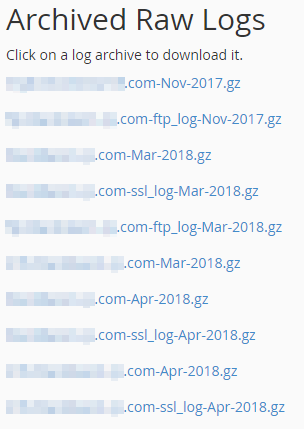
Written by Hostwinds Team / April 11, 2018
