Hostwinds Tutorials
Search results for:
Table of Contents
cPanel: Adding Email to Android
Tags: cPanel
Steps To Add Your cPanel Email To Your Android.
Step 1: Find your Email Application icon and select it.
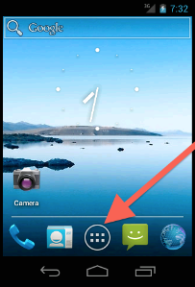
Step 2: Find your email icon and select.
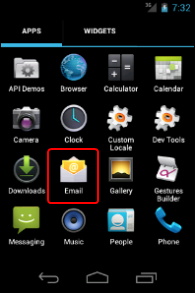
Step 3: Type in your email address and email account password. Afterward, select Manual setup.
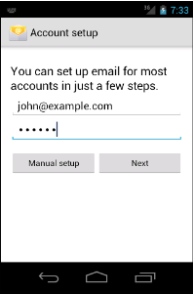
Step 4: Select IMAP from the list of account options
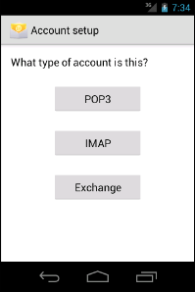
Selecting POP 3 will download all of the current emails from the server and delete the emails from the server when done. This is not a recommended option if you use email on multiple devices, such as your computer, tablet, and phone.
Step 5: Enter your account information. This will include your email username, password, IMAP mail domain (typically mail.example.com) with port, and Security Type. For Security Type, select SSL/TLS.
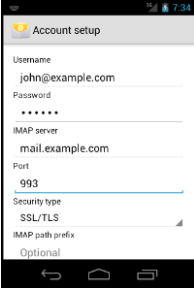
Step 6: Enter your server information. Enter in your SMTP information (typically mail.example.com), Security Type (select SSL/TLS), check to Require Sign-in, the username (Webmail email), and password (Webmail password).
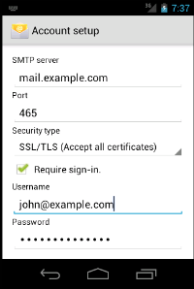
Step 7: Select your email preferences and tap Next.
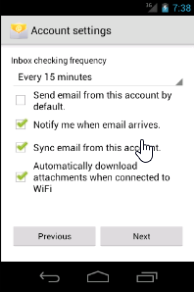
Step 8: Finish by naming your account and display names. Tap Next when finished.
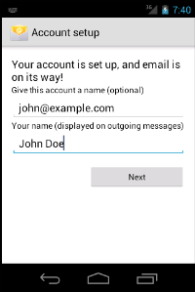
Your Android Email should now be correctly configured to receive your cPanel emails on your Android device.
Written by Hostwinds Team / April 27, 2018
