Hostwinds Tutorials
Search results for:
Table of Contents
Configuring McMyAdmin Features
Tags: McMyAdmin
There are many ways you can manage and configure the server with McMyAdmin 2 panel. You can create certain rules, environments, and worlds that wildly differ from the standard Minecraft gameplay found in a single player.
McMyAdmin comes with several features to help make your server be unique and stand out. All of these options can be found in the Features option of the Configuration page. If you need an overview of all the configuration options available, we do have a guide on configuring your Minecraft Server for review.
Features
Server Name
The Server Name lets you set up a name for your server, which can be displayed in a welcome message to all players joining your server. This name is also used in Server List if you choose to have your server publicly listed. Both the welcome message and server listing will be discussed below.
Welcome Message
The Welcome Message is what will be greeting all of your users when they join the server. This message will appear in your server's chat console and has two variables you can use to help personalize the message:
- %p – This will display the connecting player's name
- %s – This will display the server's name
Whitelist Mode
The Whitelist Mode will determine which sort of Whitelisting your server will use for allowing players to join the server if any. There are four options:
- No whitelisting: This means that anyone will be allowed to join the server if they are not already explicitly banned.
- Match any group: This means that any player that has been added to a McMyAdmin group under Users and Groups will be allowed to join the server.
- Lockdown: This option will lock the server down, preventing any new players from joining until the lockdown is turned off. Users who are already logged into your server will not be kicked, but they cannot reconnect if they disconnect until the lockdown is over.
- Single Group: This will allow only members of the Whitelist Group (discussed below) to join the server and deny access to any other users regardless of their group.
Whitelist Group
The Whitelist Group option allows you to set which group will be Whitelisted and join the server when Whitelist Mode is set to Single Group. Every group that is available in the Users and Groups section will be listed here.
Enable Server Sleeping
Enable Server Sleeping is an option that helps your server to restart and conserve resources and energy. While Hostwinds Minecraft VPSes can be run constantly, some administrators may opt to use this feature to have their servers shut down during long periods of inactivity. While the server sleeps, it will still respond to query requests, and as such, will restart if a player attempts to connect to the server.
Server Sleep Message
The Server Sleep Message is the message that will be broadcast to players who are attempting to connect to a sleeping server. The server will display this message so that the connecting player knows that the server is restarting and will be connected shortly.
Enable Status Image and Widget
The Enable Status Image and Widget is a feature that allows you to display the server status, including how many players are currently on. You can view the image that the widget will display by clicking on View Image, which will return something similar to this:

You can also select Get Widget Code, which will generate a popup that includes a JavaScript code snippet that you can use to embed the image onto any websites you may have:
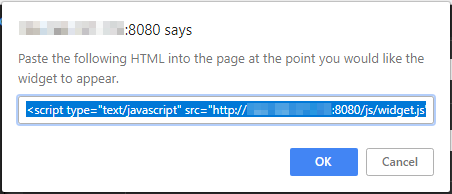
Show as Public on Server List
The Show as Public on Server List option will allow McMyAdmin to display your server on their public listing. As of this article, McMyAdmin no longer has its own web portal for displaying its public server list.
Permissions Exporting Mode
The Permissions Exporting mode allows you to export your permissions set for any of your installed plugins. There are several Permissions plugins that you can use to accomplish this. You would want to select the permissions plugin that supports your selected plugins, so for example, if you are using CraftBukkit plugins, you would want to use PermissionsBukkit.
Backup Overflow Mode
The Backup Overflow Mode allows you to determine how to handle a situation where a backup cannot be taken of your server, normally due to disk space limits being reached. You can do any of the following:
- Nothing: This option means no backup will be saved, and no further actions will be taken regarding the backups. If you have an ancient backup you wish to retain, or if you take manual backups, this is the choice for you.
- Delete the oldest backup: This is the default option that will delete the oldest backup currently stored on the server and then save the newest backup in the opened space. If you are running automatic backups, this is the perfect choice to use.
- Keep deleting oldest until a backup can be taken: If your backups are set at a large enough interval that massive changes can occur in the server world between backups being saved, sometimes your newest backup will be far larger than the backup being deleted. In this case, using this option will mean that if multiple of your oldest backups need to be deleted to fit one of the newest, it will delete those backups until there is enough disk space to save the newest backup.
mChat Message Format
The mChat Message Format option will let you specify how you want messages to be displayed using Bukkit's mChat mod. Mchat allows you to create custom messages for members who join, leave, or are kicked and allows private channels for users to create for their friends on the server. Mchat is not installed by default and requires installation if desired to be on your server.
Player Notifications
Whitelist Message
The Whitelist Message will be displayed to players trying to connect to your server but are not on the managed Whitelist if you have the Whitelist option enabled. This setting requires CraftBukkit installed and activated.
Show Standard Greetings Message
If you enable the Show Standard Greetings Message, every time any players connect to your server, whether they are new players or returning players, they will be greeted by your server's welcome message. If disabled, they will not see any welcome message.
Show Access Denied Errors
The Show Access Denied Errors settings will dictate whether the server will tell any player who attempts to run a McMyAdmin command if they have been denied access to that command. Many server administrators will leave this setting at No so that users cannot run many commands to determine which Minecraft server is running, helping to secure their server.
Display Warning During World Save
The Display Warning During World Save setting will determine whether or not a warning message will be sent whenever the world is saved and a backup made. On some servers, the world will cause a large lag spike, and as such, some administrators will leave this setting to Yes so that their players know the lag is due to a backup being saved.
Announce Group Changes
The Announce Group Changes setting will determine whether or not the server will announce publicly whenever players are added to or removed from any groups in Users and Groups. If this setting is set to Yes, all players on the server will know when another player has been added or removed to a group.
Written by Hostwinds Team / April 26, 2018
