Hostwinds Tutorials
Search results for:
Table of Contents
How to Clear Magento Cache
Tags: Magento
When you hear the word cache, you probably think of money. And in regards to Magento, this can be quite true. The cache is a collection of resources that are stored for later use. You can then use it to speed up a user's browsing experience and reduce the load on the server. With cache, your web application will store frequently used data and information.
This way, it can easily reach the data upon request. An example of using cache would be similar to keeping track of what items are in a user's cart or account details on your site.
If you're on Hostwinds Shared or Business hosting plans, you might already know that there is an Inode limit on those plans. The files for the Magento cache count towards this limit. To prevent you from reaching the max Inode limit on Shared or Business hosting, you'll want to clear the cache. Fortunately, this can easily be done.
How Do I Clear The Magento Cache Manually?
If you have access to your cPanel, there's an easy way of clearing the Magento cache. All it takes is to delete the files within a folder.
- As always, before making changes or deleting items, it's always suggested to save a backup of your files to your computer in case they need to be restored.
- To start, you'll want to be logged into your cPanel
- Once logged in, you'll want to navigate to find the File Manager. This will be within the Files section of your cPanel
- In the cPanel File Manager, navigate to the var/cache/ folder, which will be located in your Magento installation folder.
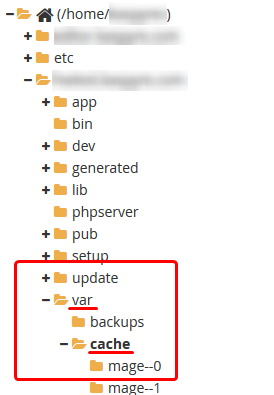
- Once you've found that folder, you'll want to delete all the files inside of this folder.
- Deleting these files will clear the cache for your Magento installation. This will also lower the Inode usage on your account as well.
How Do I Clear The Magento Cache From The Dashboard?
Clearing the Magento cache from the Dashboard can be another easy way, especially if you're afraid of deleting the wrong files through cPanel. However, Magento has had some interface updates that have moved this option around. Refer to the steps that are correct for your version below.
Magento Version 1.9 and Older
The first step is to log in to your Magento Dashboard.
Once logged in, navigate to the System options, and from the Dropdown, select Cache Management.
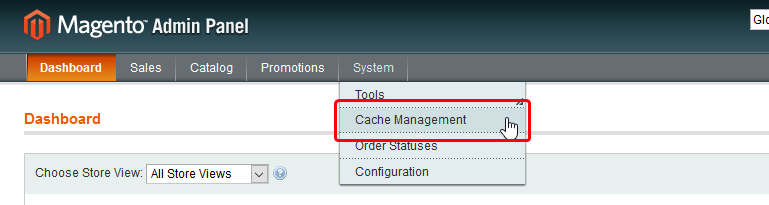
From the Cache Management screen, you'll see an option to Flush Magento Cache towards the top. Clicking on that will clear the cache for Magento.
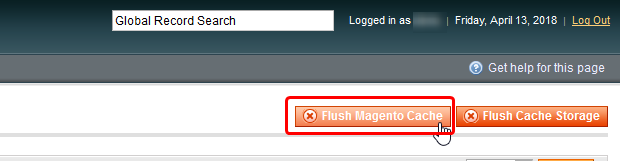
Magento Version 2
For Magento version 2, you'll want to start in the dashboard as well and be logged in.
After you are logged in, on the left will be the Settings option from the menu. Clicking on that will reveal more options from those other options, select Cache Management.
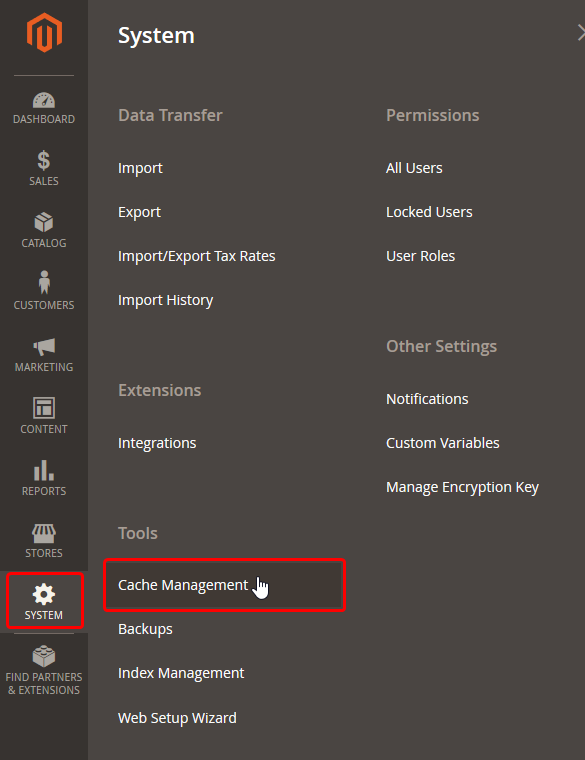
After you arrive at the Cache Management screen, there will be an option in the upper right corner to Flush Magento Cache. Click that, and it'll clear the Magento cache for you.

If you should have any questions or would like assistance, please contact us through Live Chat or by submitting a ticket with our Technical Support team.
Written by Hostwinds Team / April 17, 2018
