Hostwinds Tutorials
Search results for:
Table of Contents
Changing Joomla! Username
Tags: Joomla
Suppose you speed through the Joomla! Installation through Softaculous, you may miss where it asks for the administrator username. By default, this will be admin. Typically it is recommended to use something other than the default to help protect against a brute force or other attack imposed on the site. This can only be done while logged into the Administrative account or via MySQL / PHPMyAdmin.
Changing Password Through Joomla! Dashboard
Step One: While logged into your Joomla! Admin dashboard, from the top menu, go to Users and click on Manage.
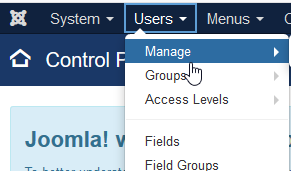
Step Two: From the list of available users on the site, click on the Joomla! The account you want to change the username for.

Step Three: In the Login Name field, enter the new username you would like to use for this account.

Step Four: After entering your desired username, you can click Save at the top to save the changes.

The change will be immediate, and the new username can be used to access that account now.
Changing The Username Through PHPMyAdmin
Step One: While logged into your cPanel account, navigate to the Database section, and click on PHPMyAdmin.

Step Two: From the PHPMyAdmin interface, select your Joomla! database from the left side. Normally this will have '_joom_' in the name if installed via Softaculous.

Step Three: In the list of tables, select the table ending in '_users. ' The prefix will depend on what was set in the Joomla! Configuration or during installation.

Step Four: In the column that lists username, change the value in the text box to be your desired Username.

Step Five: Once you are done setting the username, scroll to the bottom and click Go to apply the change.

After the change is applied, you will now be able to log in with the new username. Note that this will not log you out if you were logged in before making this change.
Written by Hostwinds Team / June 10, 2019
