Hostwinds Tutorials
Search results for:
Table of Contents
How to Change Your Password in Windows Server 2012
Tags: Windows, MySQL, Security
How Do I Change My Server Password Using Windows 2012?
The following guide will show you how to change the password for Windows Server 2012 in two different ways.
If you're unable to log in, please contact our support department for assistance.
Changing your Windows Server 2012 password through the Command Line
This is the fastest and most reliable method for changing your Windows password in Windows Server 2012 and works in any situation.
- Open PowerShell through the taskbar
- Use the following template to reset your password
net user username newPassword
with (items in <> require input)
net user
For example:
net user Admin example123
- Hit enter, and you're done. Password reset!
Changing Your Windows Server 2012 Password Through Windows Control Panel
To change your password via the Windows Control Panel, please refer to the following steps:
Press the Windows key + X while logged into the server
Select Control Panel
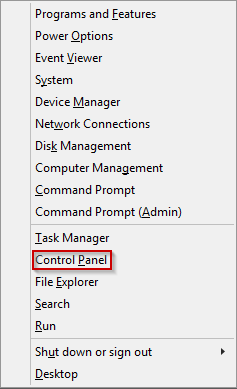
- Select Change account type
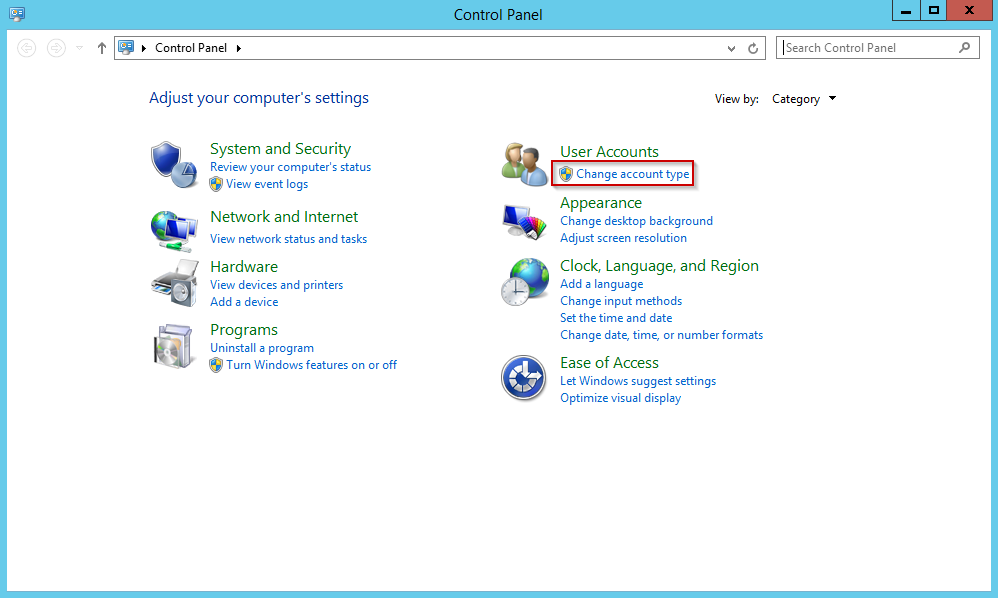
- Select the account you'd like to modify
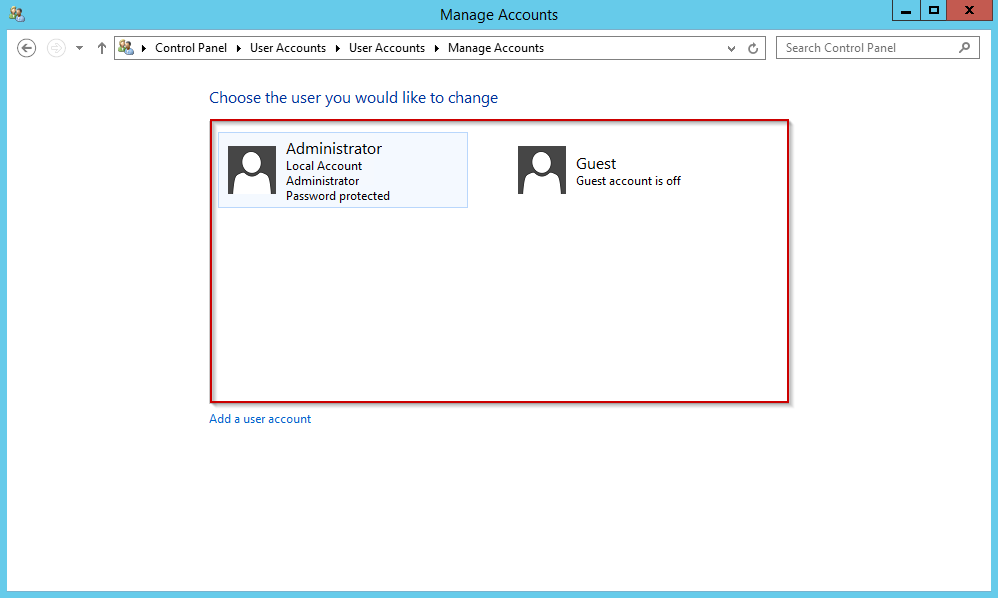
- Select Change the password.
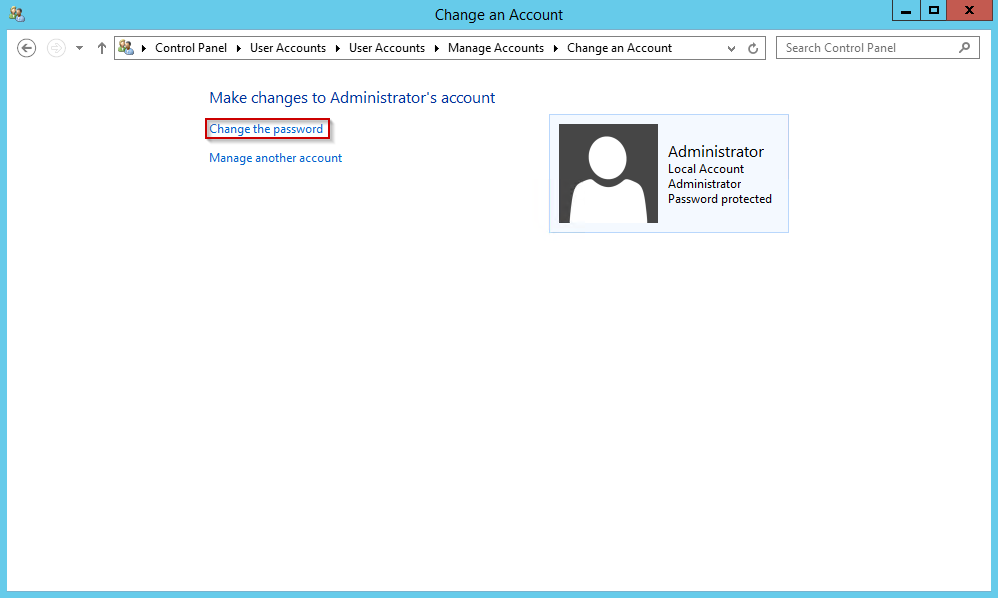
- Enter the Current password
- Enter the new password
- Confirm the new password
- Click Change password
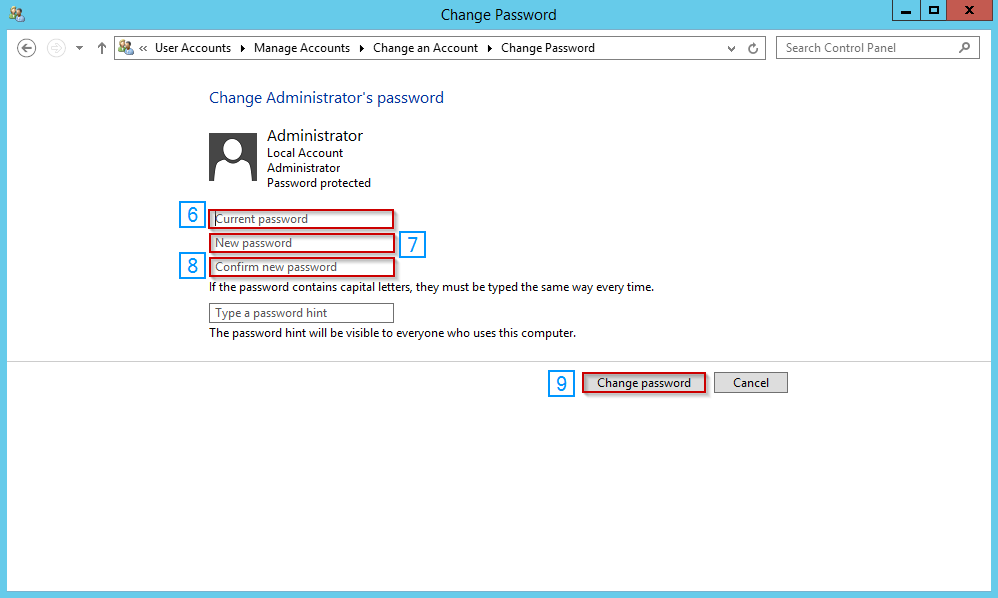
As always, if you have any questions or need any further assistance, please feel free to contact our 24/7 Live chat, and we'll be happy to help you.
Written by Michael Brower / December 13, 2016
