Hostwinds Tutorials
Search results for:
Table of Contents
How to Run Antivirus Scan in CentOS Web Panel
Tags: CentOS Web Panel
Sometimes you need to run a virus scan on your server to ensure your files are not infected with files that can compromise your site. CentOS Web Panel comes with an Antivirus Scanner that you can run to check your files on your account.
Running the Scan
Step 1: Login to your CentOS Web Panel Client, not the admin (CWP-client)
Step 2: Select the antivirus scan from either the File Management
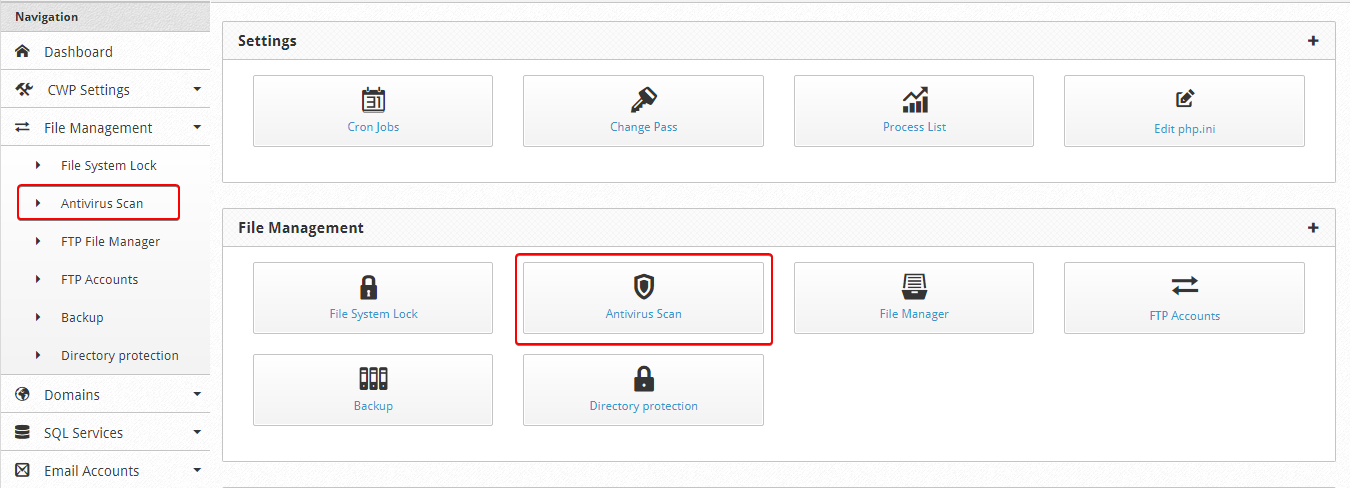
Step 3: or the quick access scan on the right side of the panel
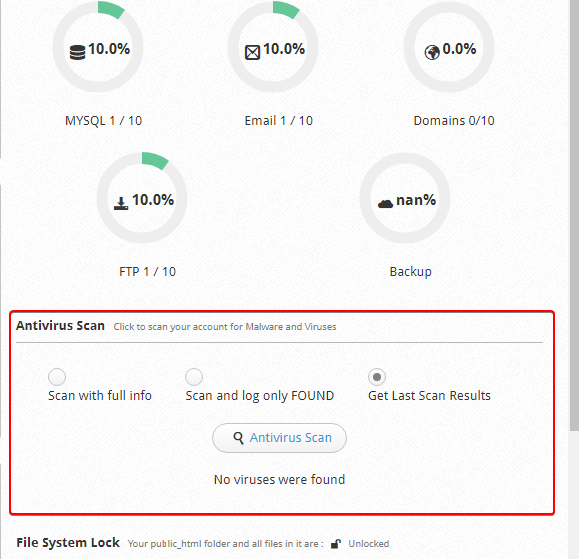
Step 4: Select what scan you want
- Scan with full info
- Scan and log only found
- Get the last scan results.
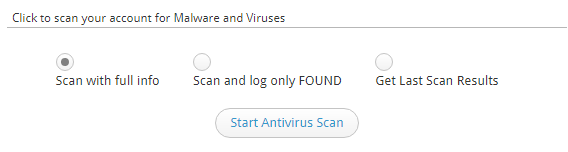
Step 5: Click the start Antivirus Scan button
After the scan runs, you can see the results with the Get Last Scan Results option.
Run Scan Using Command Line
You can also run a virus scan using the command line. This can be done using Maldet or ClamAV.
Maldet
Update Maldet
maldet -u
Scan public_html folder of the infected user account
maldet -a /home/USERNAME/public_html
Replace USERNAME with the user account's username
Using ClamAV (Clam Antivirus)
clamscan -r /home/USERNAME/public_html | grep FOUND
Replace USERNAME with the user account's username
If you have noticed that an account is sending SPAM and started spamming today, then you can search files modified in, e.g. last two days
find /home/USERNAME/public_html -ctime -2 -name "*.php"
Replace USERNAME with the user account's username
Written by Hostwinds Team / May 29, 2018
