Hostwinds Tutorials
Search results for:
Table of Contents
A Beginners Guide to cPanel
Tags: cPanel
This guide will introduce you to cPanel and help you find your way around.
Preferences / Update Contact Info
It's important to keep this information updated, as the server uses it to notify you about completed backups and any errors cPanel might find. In the preferences section of cPanel, you can change the account's password, the language used, or the overall style of your cPanel.
Statistics Column
This column shows you how many e-mail accounts you have, your Home Directory, and much more. If you look at the bottom of the stats column, you'll see your PHP version, Perl version, and MySQL version.
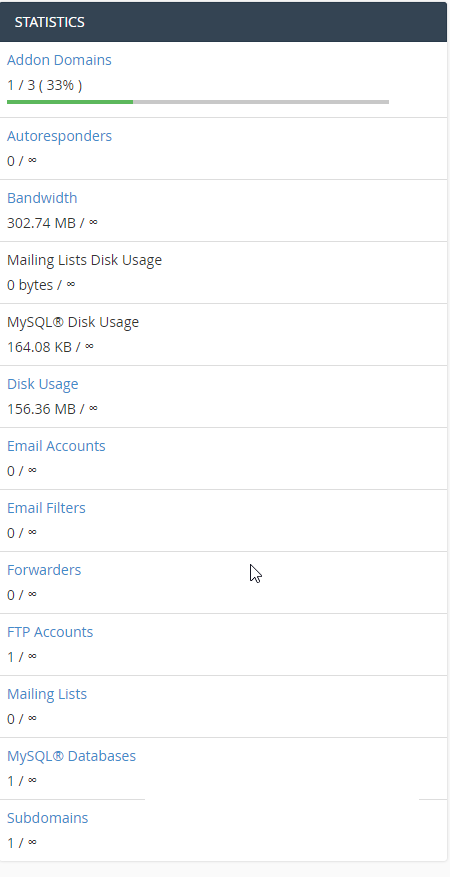
Click the "Server Information" link, typically above the statistics column, to see more details about what's going on with the server, such as load, running services, and how much RAM is being used in the system. Some additional information can be found in the Server Information area, such as the following details:
- Server Information
- Item Detail
- Hosting Package
- Server Name
- cPanel Version
- Apache Version
- PHP Version
- MySQL Version
- Architecture
- Operating System
- Dedicated IP Address
- Path to Sendmail
- Path to Perl
- Perl Version
- Kernel Version
Notable and highly used sections
- File Manager – Used to view / edit / delete / upload / create files and folders. For large amounts of files, FTP is recommended, but this tool can be useful when just a quick file edit is needed. Your primary domain files are located in the public_html directory.
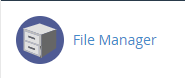
- Email Accounts – Used to view / edit / delete / create email accounts for your hosted domains. You can also directly log in to any created email accounts from this section and see the recommended mail settings for most third-party clients.
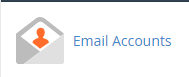
- FTP Accounts – Create new FTP accounts (your default cPanel login credentials will allow FTP access as well) for developers or others you'd like to have limited access to. You can set up new FTP accounts with full file system access or limit them to a single folder.
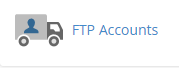
- Backups – Choose the "Download a Full Website Backup" option to retrieve a full backup of your entire cPanel hosting account that can be restored at a later date on our end or used to migrate your cPanel account to a new server.
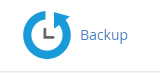
- Apache SpamAssassin – Getting too much spam in your email inboxes? Enable this tool to help cut it down.
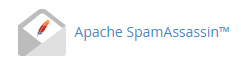
These are just a few of the many available tools, but you should find that cPanel is a very intuitive and user-friendly platform, and we are always happy to help you learn how to use this powerful web hosting tool.
If you can't find what you need in our Knowledge Base, look at the very bottom of your cPanel home page. You should see a link called "Documentation", or a cPanel icon, that will address any cPanel specific questions in detail at their homepage.
Additionally, if you would like assistance getting something set up or have any questions, our Support team is available 24 / 7 through our Ticket System and LiveChat.
Written by Hostwinds Team / August 22, 2017
