Hostwinds Tutorials
Search results for:
Using Virtualmin, you have the ability to backup any number of things, such as pertinent user data, databases, and even configuration files. In this articleThis will show you how to backup your Virtualmin Configuration Files to ensure that your specific Virtualmin configuration can be stored somewhere off the server for safekeeping.
We assume that you've already installed Virtualmin. If you have not, please refer to the following article: How to install Virtualmin (CentOS 7). You'll also need to log in to your Virtualmin control panel and have Webmin access.
If you're not certain how to do this and require assistance, please refer to the article: How to login to Webmin. Once you're logged in, please proceed with the following steps to begin backing up your Virtualmin Configuration files.
- Click on the Webmin section.
- Click on the Backup Configuration Files module.
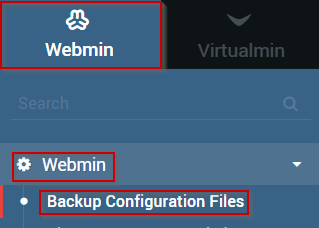
- Click on the Backup now tab.
- Select the Modules that you'd like to backup
- Select your preferred backup location
- For this article, we will be using the Local file option and the root directory.
- When you're satisfied with your selection, click the Backup Now button.
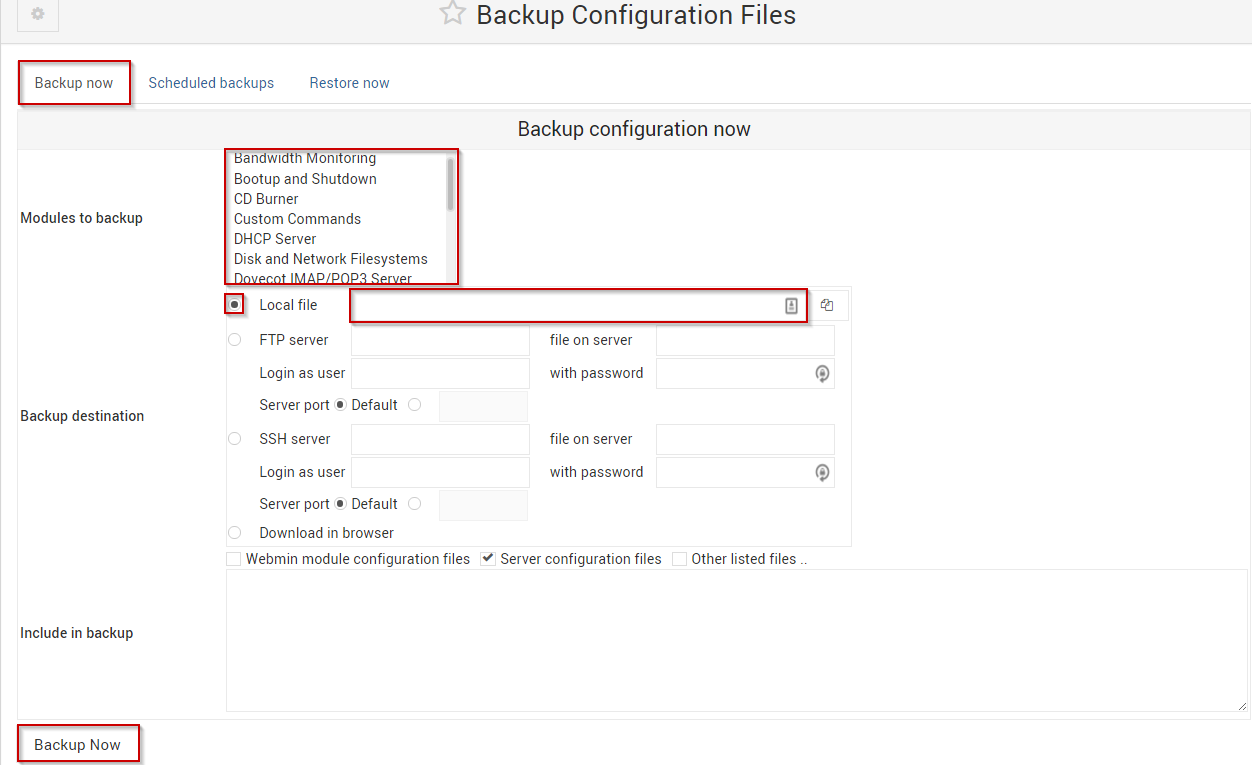
Once the process is complete, all of the selected configuration files should now be backed up and ready to download to your local PC.
As always, if you have any further questions or need assistance, please feel free to contact our 24/7 Live Chat, and we'll be happy to help you.
Written by Michael Brower / June 22, 2017
