Hostwinds Tutorials
Search results for:
Table of Contents
AutoDJ Management Overview
Tags: autodj
If you want to stop your AutoDJ from playing or change the playlist, it is playing from. This can be done from the AutoDJ Management section. Along with starting and stopping the AutoDJ, you can change the settings you set when the AutoDJ was first created.
Where To Find The AutoDJ Management
Once logged in, The AutoDJ Management page can be found from the sidebar in the SHOUTcast control panel under the Managements section. If you have an AutoDJ that has been set up in the past, you will be presented with some options for managing the AutoDJ.
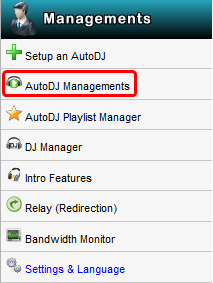
What Can I Manage About The AutoDJ?
With the AutoDJ Management page in your SHOUTcast Control Panel, there are a few things that you can do. The Start and Stop will allow you to set whether the AutoDJ is playing on your SHOUTcast station or not. The Edit / Update button will take you to a page where you can edit the settings set when the AutoDJ was initially created. For a description of the values on this page and how you can set these, please refer to the guide for setting up an AutoDJ. With the Manage The Active Playlist, you can Add, Remove or even Rearrange the songs on the playlist currently being used by the AutoDJ. The last option, Remove, allows you to delete the AutoDJ. As on the SHOUTcast Hosting, there is only one AutoDJ allowed at a time. You can use this to get rid of a previous AutoDJ so that you can make a new one.
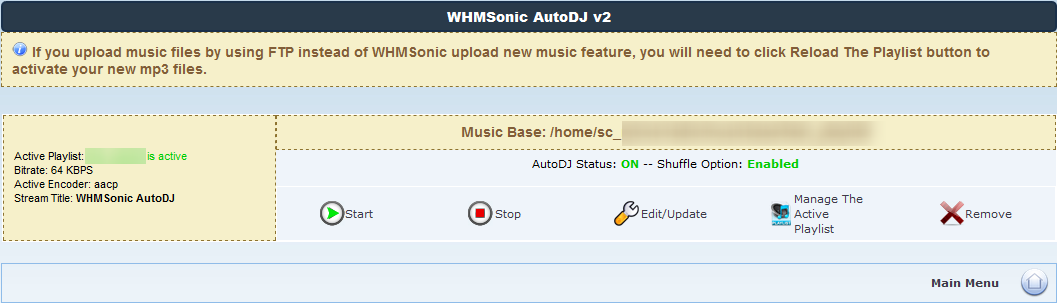
If you should have any questions or would like assistance, please contact us through Live Chat or by submitting a ticket with our Technical Support team.
Written by Hostwinds Team / May 29, 2018
