Hostwinds Tutorials
Search results for:
Table of Contents
Adding A Package Into WHM
Tags: WHM
When creating a cPanel account through WHM, it will ask for a Package for the new account. If unfamiliar with cPanel / WHM, this may confuse. Essentially this is a group of common settings that the cPanel accounts using the package will share. This can also make it easier to change a group of cPanel accounts that share the same package. This guide is intended for Hostwinds clients who have a Cloud VPS or Dedicated Server with a cPanel license.
Where To Find The Option To Add A Package
Step One: Log into your WHM Administrative Dashboard
Step Two: From WHM, in the upper left search box, type in "_Packages_" and hit Enter
Step Three: This will display a few options, though, from the list, select Add a Package
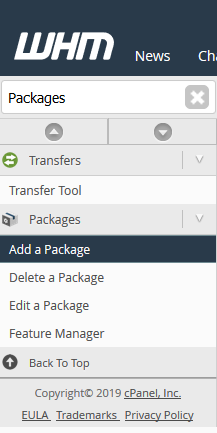
Step Four: This will bring you to a page where you will be able to customize the details of the new package that is being added
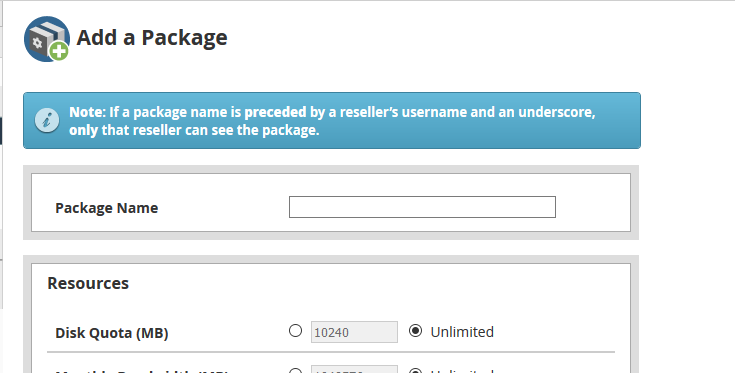
Adding A Package
Step One: The first field to fill out is the Package Name. This will be used to identify this package easily when creating new cPanel accounts.
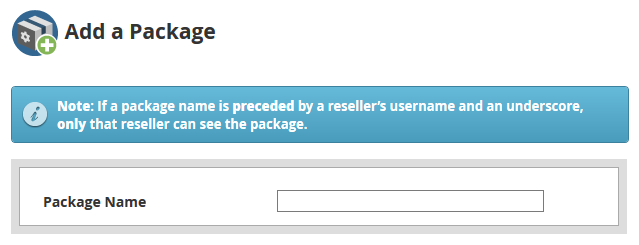
Step Two: Next, there will be a few different options to select from. These are the resource limitations that will be set for the accounts created using this package.
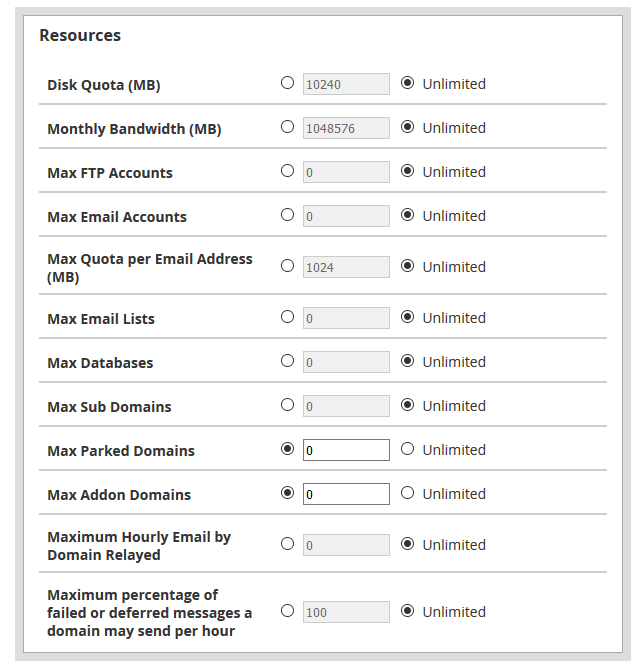
- Disk Quota (MB) – This is the maximum disk file storage that you will allow for the cPanel accounts in Megabytes. You also have the option to set Unlimited, where the accounts will not be limited to their file storage.
- Monthly Bandwidth (MB) – This is the monthly bandwidth usage width allowed for the cPanel accounts.
- Max FTP Accounts – This will control the maximum amount of FTP accounts made in the cPanel account. You can specify a number or leave it as Unlimited.
- Max Email Accounts – You also have the ability to limit the email addresses that can be made on the cPanel accounts or leave as Unlimited for no limit.
- Max Quota per Email Address (MB) – Similar to the Disk Quota, however, this would apply to each individual Email Address created on the server. This can help to limit the number of emails are permitted for storing on the server.
- Max Email Lists – This will control the maximum amount of email lists that can be made under each cPanel account using this package.
- Max Databases – You will also be able to limit the number of databases on a cPanel account at any given time.
- Max Sub Domains – With each cPanel account, there is the option to create subdomains of any of the domains in that account. This option will allow you to limit to a certain amount of subdomains that can be created, or you can leave as Unlimited.
- Max Parked Domains – With a Parked Domain, you can still have a hosted domain on the server, though temporarily without content. This option allows you to limit the Maximum Parked Domains that can be on each cPanel account.
- Max Addon Domains – Each Addon domain would essentially be another domain hosted alongside the Primary domain for the cPanel account. This option allows you to limit the number of addon domains that can be created.
- Maximum Hourly Email by Domain Relayed – To help protect against the server being used for Spam, you also can set a max hourly email limit by domain.
- Maximum Percentage of Failed or Deferred Messages A Domain May Send Per Hour – This is another feature that allows protecting against spam. This setting can be used only to allow a certain percentage of Failed or Deferred Messages to be resent per hour.
Step Three: Lastly, there will be some additional settings that can be set for the Package that you are creating
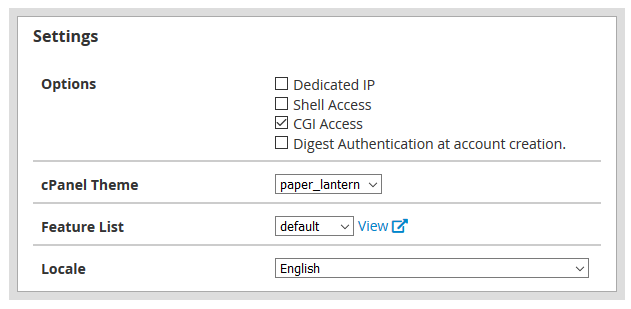
- Dedicated IP – Selecting this box, assign each cPanel created using this package a new Dedicated IP from the ones available on the server. (This requires that there are free IP addresses available. Otherwise, they will be shared)
- Shell Access – This will allow the cPanel accounts to have Shell / SSH Access to the server.
- CGI Access – With this, you will allow the cPanel accounts created under this package to use CGI Scripts.
- Digest Authentication at account creation – This setting will allow support for cPanel Web Disk to be accessed with an unencrypted connection and plain text.
- cPanel Theme – This is the default theme selected for the cPanel accounts created using this package.
- Feature List – For extra customization of what the cPanel account can do, you can use the Feature Manager to set the features in a feature list.
- Locale – This sets the default language for the cPanel accounts created.
Step Four: Once you have finished inputting the information for the new Package, at the very bottom, click the Add button.
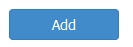
Step Five: After the package has been successfully added, there will be a little notification in the lower right indicate success. Proceed with creating new cPanel accounts using that package.

Written by Hostwinds Team / February 26, 2019
