Hostwinds Tutorials
Search results for:
Table of Contents
Please ensure to replace "1.1.1.1" with the actual IP address that needs to be added.
How to Add IPs to a cPanel-Based KVM Server
Tags: cPanel
Please ensure to replace "1.1.1.1" with the actual IP address that needs to be added.
- Once the IPs have been provisioned/assigned to the server in question, log into the WHM interface on the server.
- Once logged in, use the search bar to locate the "Add a New IP Address" option, which should be under the "IP Functions" section. This can be achieved more quickly by searching for "IP."
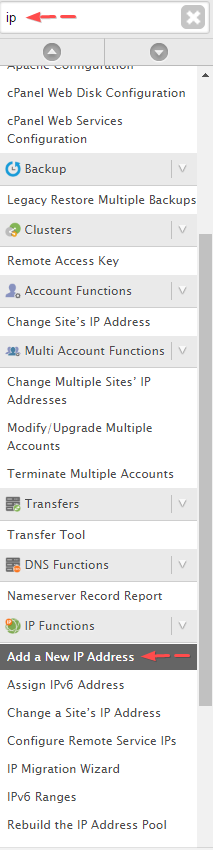
- Click on "Add a New IP Address," which will take you to the interface used to add IPs in WHM/cPanel.
- To add an IP, copy the IP that you'd like to add from the clients' product page in WHMCS and paste it in the field illustrated in the image below.
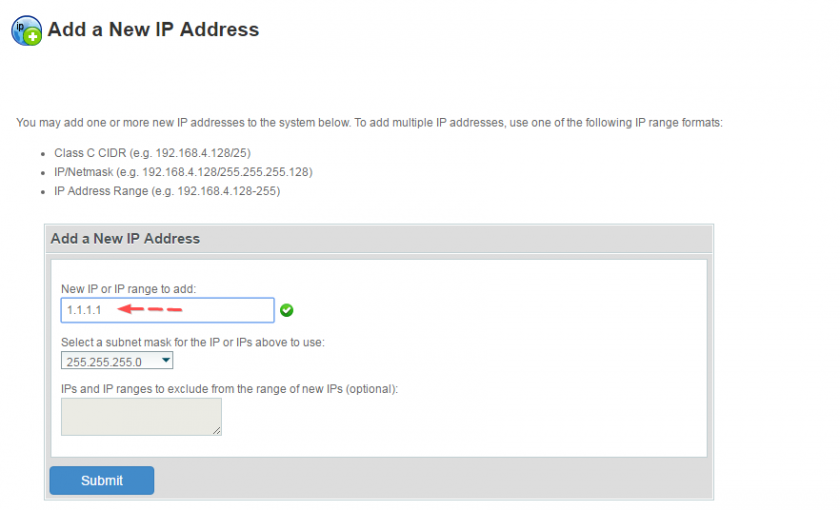
Please ensure to replace "1.1.1.1" with the actual IP address that needs to be added.
- Once you're certain the IP that has been entered is correct, click the submit button.
- You should see a confirmation, similar to the following.
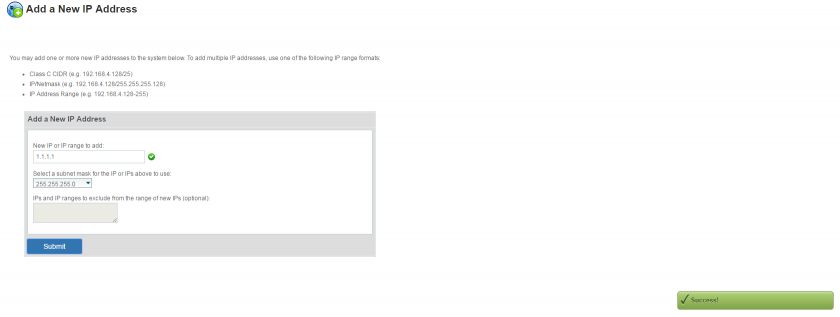
- At this point, the additional IP address should be added correctly, and you can repeat this process for any further IPs that may need to be added.
- Once you have completed adding any additional IPs via the "Add a New IP Address" interface, you'll then need to login to the server via SSH and issue the following command.
service ipaliases restart
- This will ensure that the additional IPs that were previously added are bound to the device and brought online.
- You can then confirm this by issuing the following command, which should output results similar to the image below.
ifconfig
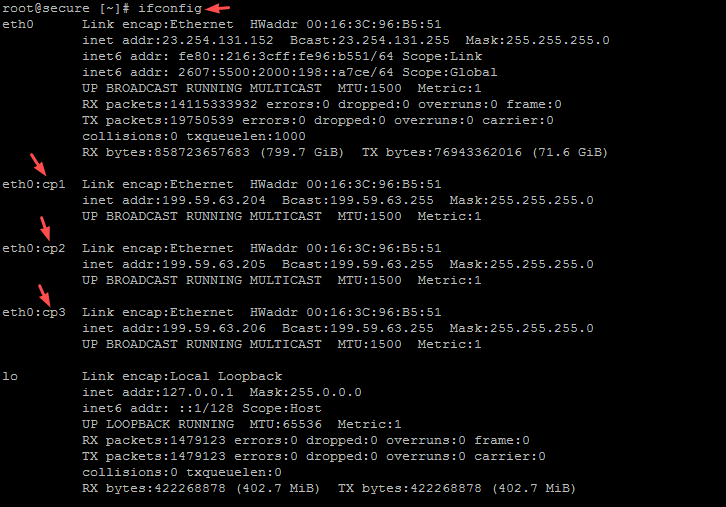
Take note of the "cp" prefix, as this is very important!
- If you see the added IPs in the output of the ifconfig command, with the "cp" prefix, then the IPs have been added successfully.
Written by Peter H / January 4, 2017
