Product Documentation Menu
Hostwinds Product Documentation
Tools and instructions enabling you to maximize the potential of your Hostwinds product and service experience.
Search results for:
Backups Retention Periods
A backup is a copy of data that can be recovered in the event of a failure which can include, for example, accidental data deletion by a user. To be useful, backups should be made at regular intervals to minimize potential data loss between the backups. The greater the time interval between backups, the greater the potential for data loss. To help minimize this, Hostwinds performs nightly backups by default if you've purchased a backup service, as described next.
Pricing
Hostwinds monthly (30-day) backup costs are as follows.
- For Shared Hosting and Business Hosting (i.e., shared hosting platforms):
- $3.00 per month for the Hostwinds backup service, plus
- $0.03 per GB per month of data backed up to Hostwinds object storage. At the time of this writing, object storage is billed at an hourly rate of $0.000042386 per GB. Thus, for a 30-day month, 1 GB of object storage costs ($0.000042386 per hour) x (720 hours per month) = $0.03 per month (rounded to the nearest penny). See the Backup cost example section below for important cost considerations.
- For VPS Hosting (managed and unmanaged), Cloud Server Hosting, and Dedicated Server Hosting (i.e., cloud hosting platforms):
- $1.00 per month for the Hostwinds backup service, plus
- $0.03 per GB of data backed up to Hostwinds object storage, as described above.
Purchasing
- If you already have a Hostwinds server (shared or cloud), you can add backups to your server through the Hostwinds Client Area. If you are considering or are in the process of purchasing a Hostwinds server, you can add backups through the Hostwinds cart, as indicated below.
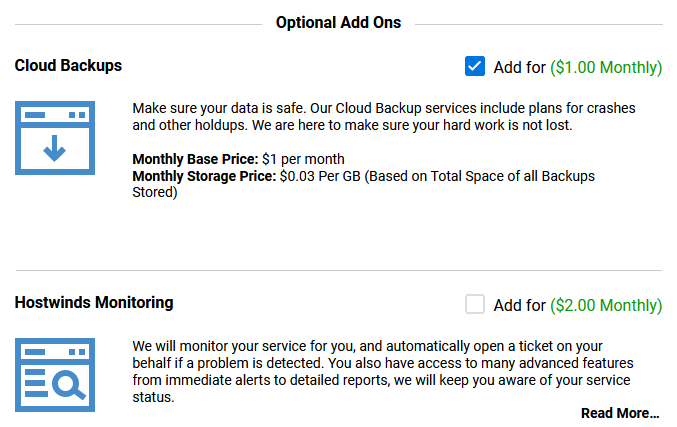
Backup frequency and retention
By default, Hostwinds customer backups occur nightly (frequency) and are held for 60 days (retention).
Shared hosting
For both Shared Hosting and Business Hosting, you cannot alter the nightly backup frequency but you can alter the retention period from 3 to 364 days. The retention period can have important cost implications in that a full (non-incremental) backup is made each night - see the Backup cost example section below. You can alter the retention period as follows.
1. Navigate to the Client Area and select the green Manage button for a shared hosting platform.
2. Select Addons and then choose an appropriate retention period, as shown.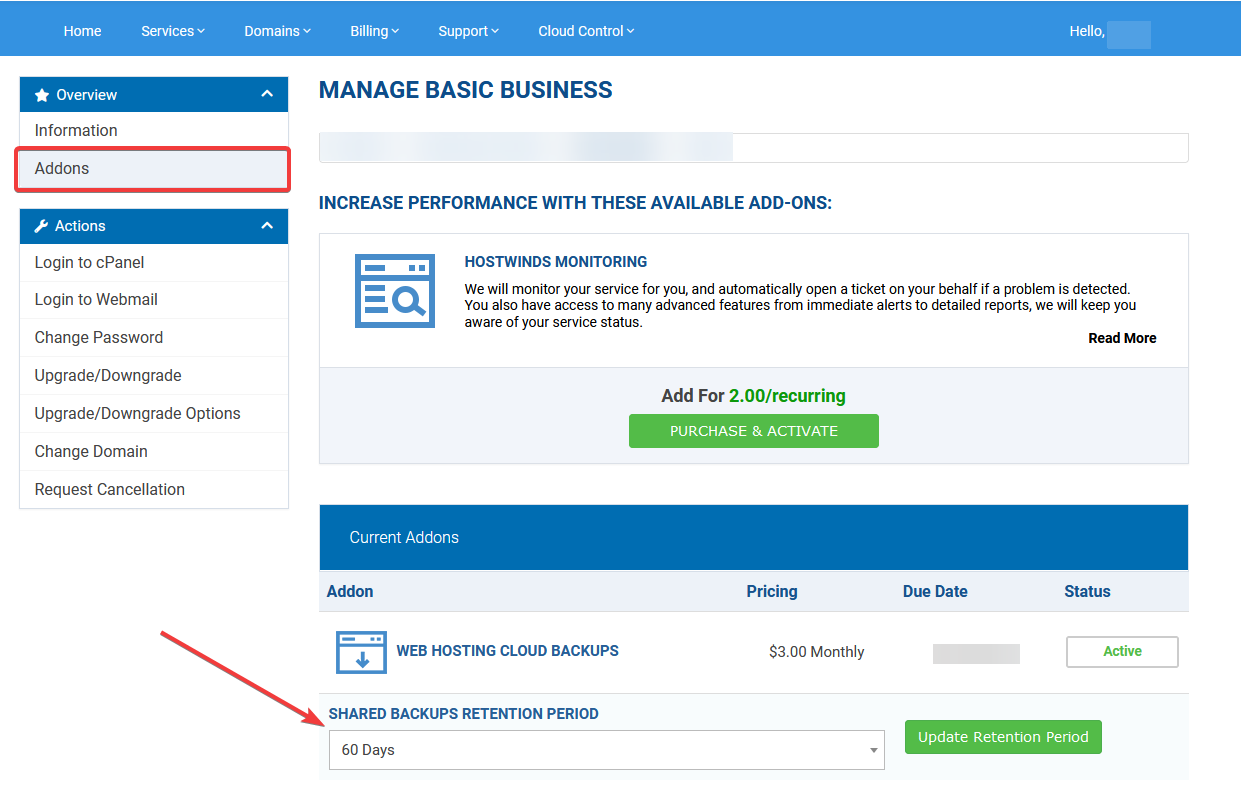
Cloud hosting
For VPS Hosting (managed and unmanaged), Cloud Server Hosting, and Dedicated Servers Hosting, you can alter both the backup frequency and retention period. You can do so using the hwagent command (since there's no command-line interface, the hwagent command is unavailable for shared hosting platforms). The hwagent command can be used on both Hostwinds Linux and Windows cloud hosting servers. For Windows, the hwagent command is available from the Administrator (elevated) PowerShell command prompt. For Linux, the hwagent command is available from a root or sudo elevated command prompt, as demonstrated next (for both Windows and Linux, review HWAgent for additional details).
1. Using SSH, Remote Desktop Connection, or another mechanism, log into your Linux server. For example, if your server's IP address is 142.250.217.110, you can use the following command.
ssh root@142.250.217.1102. Confirm that the hwagent command is available (the sudo command is not necessary if you're the root user).
sudo hwagentIf you receive a "command not found" message, then you may be running a non-Hostwinds operating system and you may wish to file a support ticket to enable backups for your OS. Otherwise, continue to the next step.
3. Confirm that your Hostwinds backup service is enabled.
sudo hwagent backups statusIf the result is "Cloud Backups are not active for this server", then you may not have purchased a Hostwinds backup service - see Ordering Web Hosting Cloud Backups for details.
If, on the other hand, you see "Cloud Backups are active for this server", then you can run the following command to observe how to set your desired backup frequency and retention period.
hwagent backups configure --helpFor example, to set weekly backups with a 30-day retention period, you can run the following command.
hwagent backups configure -f weekly -r 30Shared and cloud hosting
For both shared and cloud hosting platforms, you can open a support ticket to modify backup settings, as follows.
1. Navigate to the Hostwinds Client Area, select Support, then select Open A Ticket.
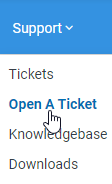
2. Select TECHNICAL SUPPORT and complete the process being sure to include the desired backup frequency (cloud hosting only) and retention period (cloud and shared hosting).
Backup cost example
In the below cloud hosting vs. shared hosting cost comparison table, the following assumptions are made:
- The backup is a fixed 15 GB which does not change over time in any way (i.e., 15 GB of static video and image files).
- The backup retention period is 20-days (the Hostwinds default is 60-days).
- The Hostwinds hourly backup storage fee is $0.000042386 per GB (see Object Storage for the current rate).
- The Hostwinds monthly backup service fee is $1.00 for cloud hosting platforms and $3.00 for shared hosting platforms.
- There are 30-days in a month.
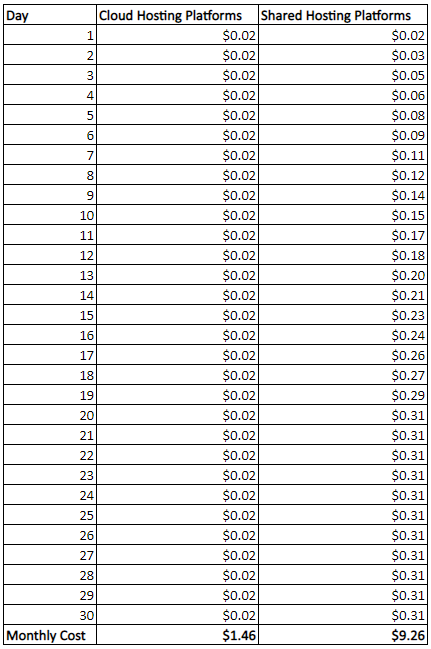
Because cloud hosting platforms use an incremental backup system (Restic) and since the backup does not change through time, the daily cloud hosting cost is flat:
(15 GB) x (0.000042386 $/hour per GB) x (24 hour/day) = $0.01525896 = $0.02 (rounded to the nearest penny).
This accounts for the fixed $0.02 daily cost in the Cloud Hosting Platforms column in the table.
Shared hosting platforms, on the other hand, use a non-incremental backup scheme. The scheme simply makes a copy of your system (cPanel backup). So on day 1, a 15 GB backup is made. On day 2 another 15 GB backup is made, resulting in 2 backups (totaling 30 GB). On day 3, another 15 GB backup is made, resulting in 3 backups (totaling 45 GB). This process continues until the retention period is reached, which occurs on day 20. On day 21, the first backup that was made is deleted to make room for the 21st backup. This results in the following shared hosting cost curve (given the above assumptions):
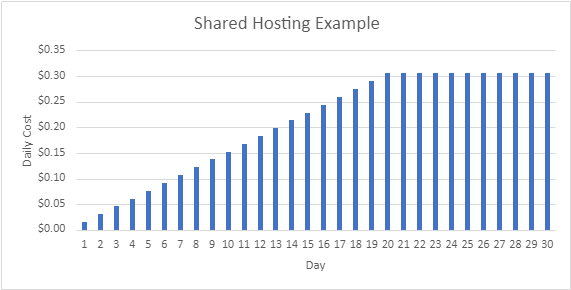
For both cloud and shared hosting platforms, the monthly costs are shown in the last row of the table. Please note that normal computer usage typically increases the size of backups, which increases backup expenses.
Important. Hostwinds backups are stored in Hostwinds object storage. When you cancel a Hostwinds service/platform that has an associated backup service, the object storage for the backup service is not automatically deleted. To avoid an hourly object storage charge, you must manually delete all associated backups and data from object storage.
