Hostwinds Tutorials
Search results for:
Table of Contents
Why Can’t I Receive Email in cPanel?
Issues Receiving Email
If you're having problems receiving email, but you can send an email, here are some possible common causes that will be explained in more depth below:
- Over email quota
- DNS problems
- Mail client problems
Over Email Quota
Each email account is assigned a quota when created. You can check these settings in cPanel and increase them if necessary:
Step 1: Go to cPanel
Step 2: Go to Email Accounts

Step 3: Ensure Email Accounts are selected from the available tabs. From here, you can immediately review current emails and their current Usage or Quota.
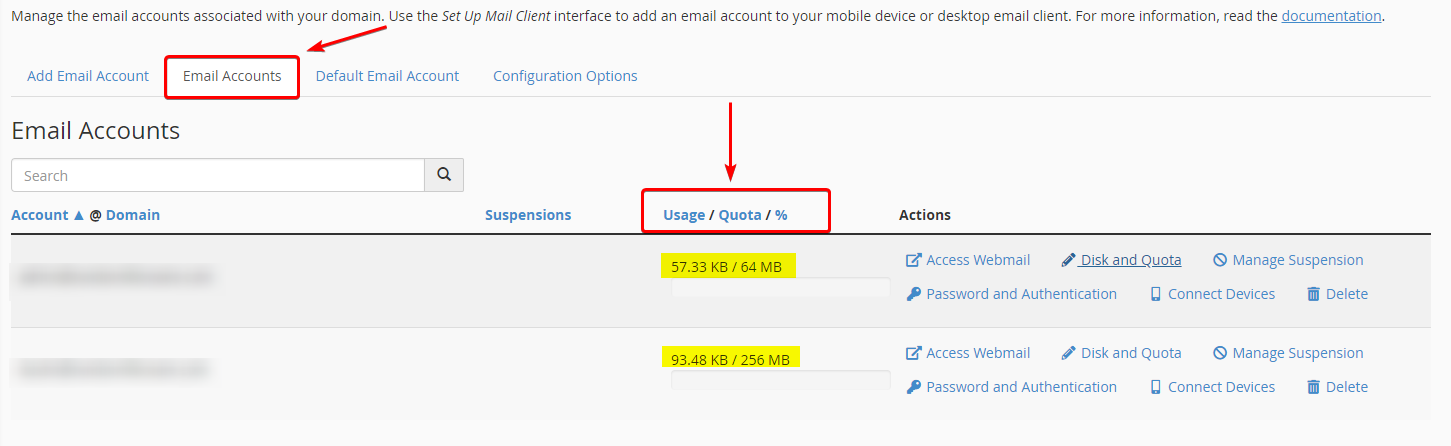
Step 4: If the current storage is full, you can try either deleting emails or expanding the Disk and Quota by selecting it. You can expand the current limit or set it to unlimited. Select Save when done.
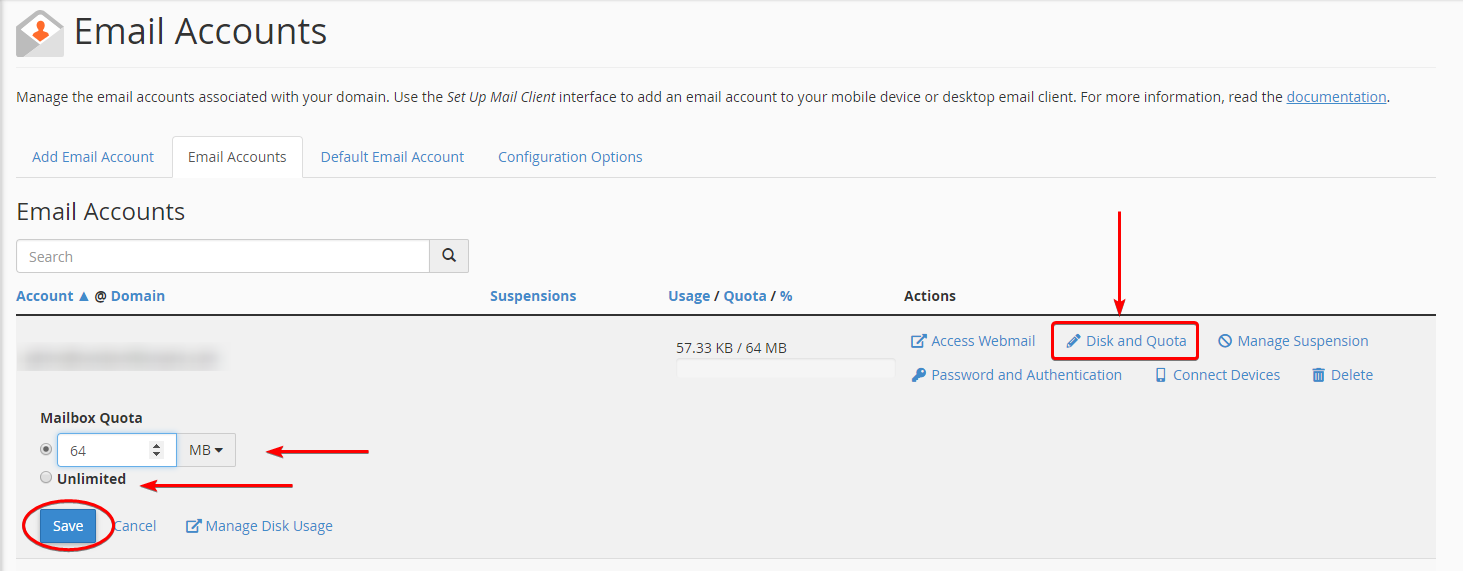
It's worth noting. Unlimited is not advised unless you review and manage your emails daily, as this will greatly affect your inode limitation or storage capacity.
DNS Problems
It could be a problem with your DNS settings:
- Are your DNS zones set up correctly?
- Have you recently changed MX records? It normally takes about an hour to update, and they may not have fully changed over yet.
- Are your MX records and Email Routing correct?
You can use tools like What's My DNS? to check records and ensure they are propagating and/or propagation correctly.
Mail Client Problems
Make sure your mail client is set up correctly. These settings will vary, depending on your client. You can find the instructions for many email clients in cPanel.
Step 1: Go to cPanel
Step 2: In the Email section, select Email Accounts

Step 3: Ensure the Email Accounts tab is selected and choose Connected Devices from the available list under Actions. Choose Set Up Mail Client from the available drop-down.
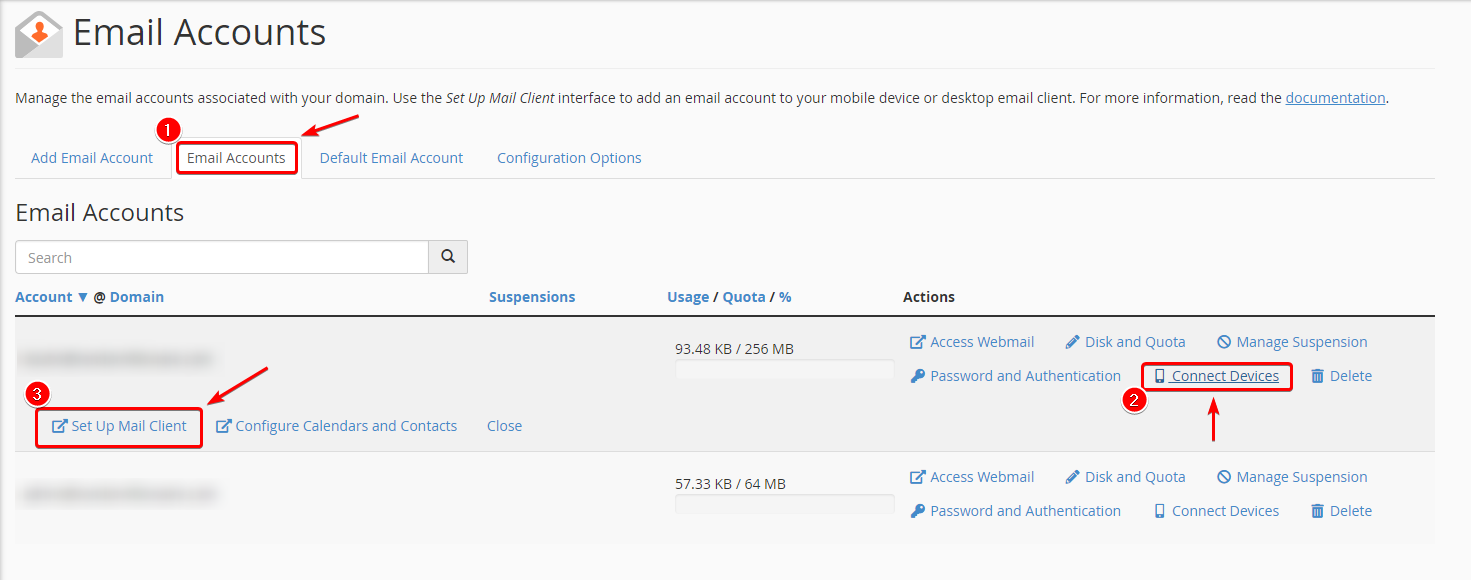
Step 4: A new browser window will appear, providing your Mail Client Settings. You will want to ensure these are what is configured for any third-party mail clients.
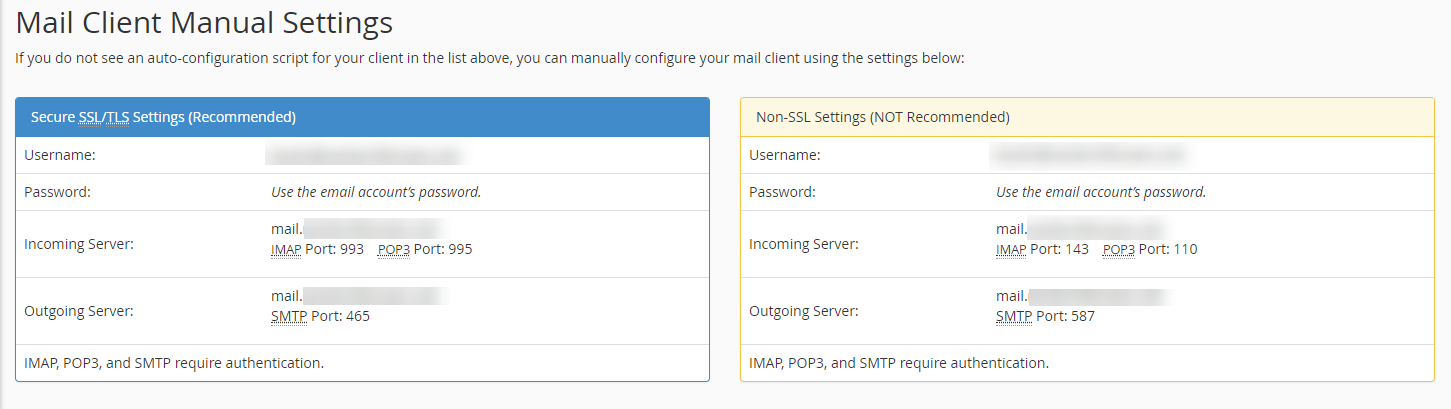
You will want to ensure the proper username, password, the incoming and outgoing server information is 100% correct. If there are any mistakes, like email password, your mail client will not work appropriately.
Alternative Reasons
Spam Assassin - If you have this enabled, check the SPAM folder to ensure they aren't getting caught by the assassin. This can be found under your cPanel Email section, Spam Filters.
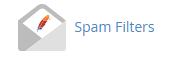
Over disk quota - Your cPanel account may have run out of disc space. If you're a Hostwinds shared or business shared customer, this shouldn't be the case, as all our plans include unlimited disk space.
Authentication - You have DKIM and/or SPF enabled and/or not configured properly. You can check this in cPanel's Authentication under the Email section.
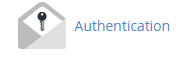
Related Tutorials
Written by Hostwinds Team / June 5, 2021
