Hostwinds Tutorials
Search results for:
Table of Contents
How To Set-Up And Read Webmail
Webmail is an online email client in cPanel that comes with three pre-loaded webmail clients. You can read Webmail directly from cPanel itself or your browser using Roundcube, Horde, and SquirrelMail.
Note: To follow the content of this article, you will need to log in to your cPanel dashboard.
Set up Webmail On cPanel
To set up Webmail, you will need an existing email account created. If you haven't done this yet, you can review this guide on how to create new email accounts.
Read Webmail From cPanel
Once you have an account, you can access Webmail from several paths. The first is through the Email Accounts section in your cPanel Dashboard. Next to the specific email account, you want to access, click on the Access Webmail link. If you need to create an email account in cPanel, please see "How do I add email accounts in cPanel?"
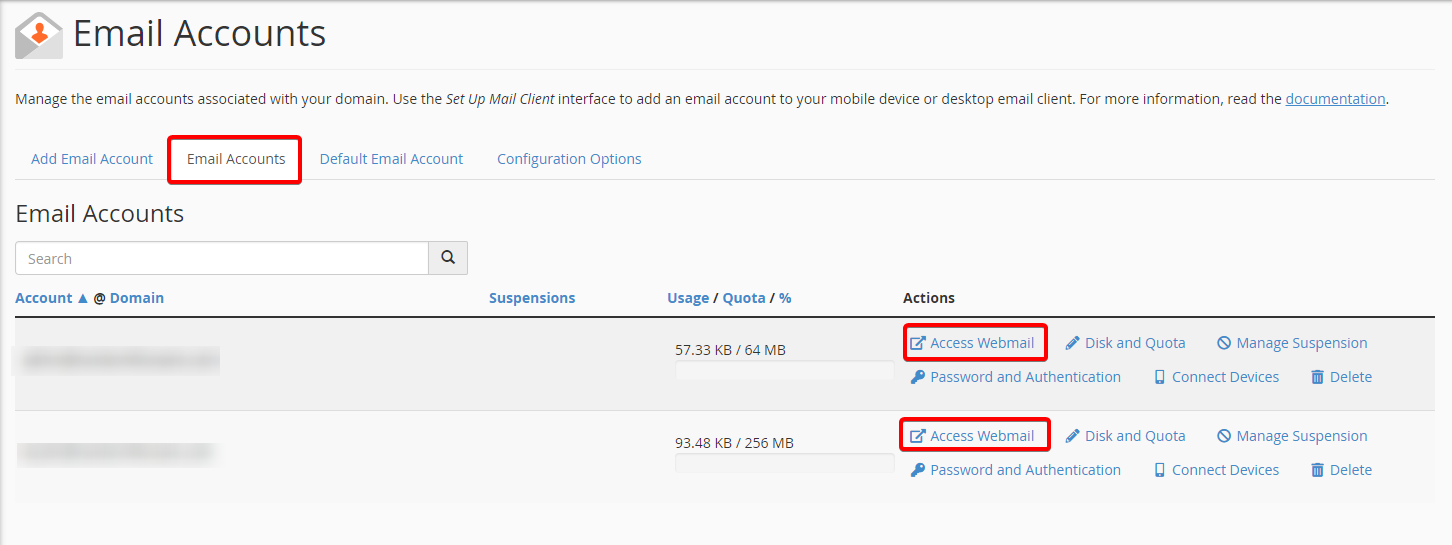
The first time you sign in, a prompt will ask you to pick one of the following Webmail applications: Roundcube or Horde. Choose the application you like to use to begin sending and receiving emails. To understand the differences between these two choices, you can read our tutorial about the Difference Between Horde, Roundcube, and SquirrelMail. Note that currently, cPanel has removed SquirrelMail, and as such, Hostwinds will not be offering it.
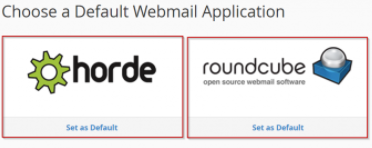
If you do not like the email client you are currently using, you can change it at any point in time. To change the Webmail interface, click on your username dropdown in the upper-right portion of the dashboard and select one of the top three options. As of cPanel & WHM version 74, SquirrelMail will be deprecated, and Hostwinds has removed available webmail applications.
The second way to access Webmail through cPanel is by selecting the Default Email Account. Next to that account, you'll see the link for "Access Webmail." Please note that this method will only provide access to the default email address.
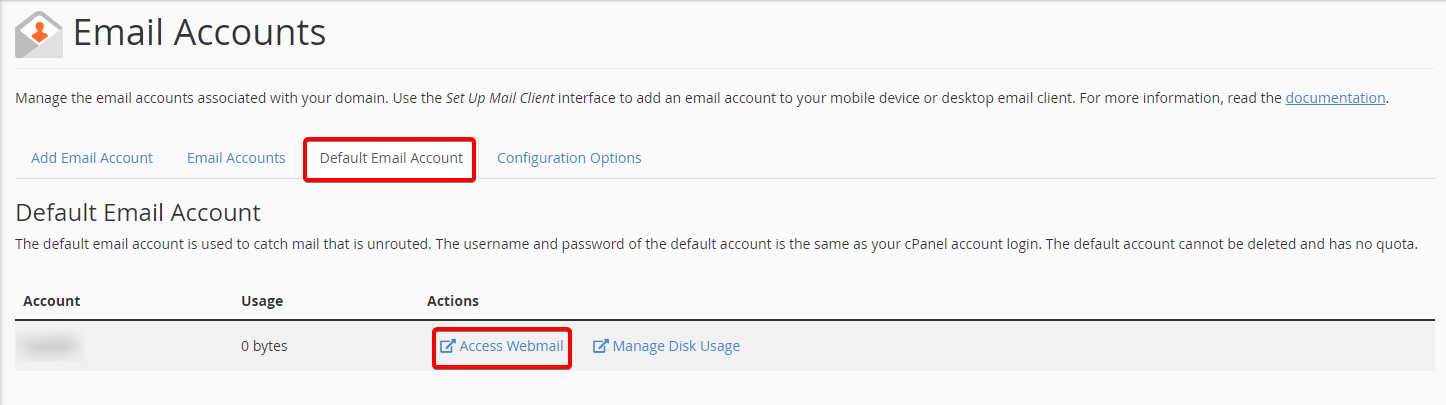
How Do I Access Webmail From A URL?
To access Webmail outside of cPanel directly, you can do it several ways from specific URLs:
- https://yourdomainname.com:2096/ (Once there, you can enter your login information, username, and password to access)
- https://yourdomainname.com/webmail (Once there, you can enter your login information, username, and password to access)
- https://yourservername:2096
- https://yourservername/webmail
- https://yourDedicatedIPAddress:2096
- https://yourDedicatedIPAddress/webmail
Replace "_yourdomainname. com_" with your website name and extension, "_yourservername_" with the full server name, and/or "_yourDedicatedIPAddress_" with your account Dedicated IP Address.
Related Resources:
Written by Hostwinds Team / December 13, 2016
