Hostwinds Tutorials
Search results for:
Table of Contents
How Do I Change Admin Password on Windows 2008 Server?
Changing Your Windows Server 2008 Password Through the Control Panel
Changing Your Windows Server 2008 Password Through the Command Line
How to Change Your Password in Windows Server 2008
Tags: Windows, MySQL, Security
How Do I Change Admin Password on Windows 2008 Server?
Changing Your Windows Server 2008 Password Through the Control Panel
Changing Your Windows Server 2008 Password Through the Command Line
How Do I Change Admin Password on Windows 2008 Server?
The following guide will show you how the Administrator password for Windows Server 2008 can be updated.
If you can't log in, please contact us so our techs can help.
Changing Your Windows Server 2008 Password Through the Control Panel
- Connect to the server
a. For Windows, you can refer to the following guide: Connect to Your Server via RDP
b. If you need to Remote Desktop into Mac, then follow this guide: How to RDP into your Windows Server from a Mac - Open the Control Panel – Start Menu > Control Panel.
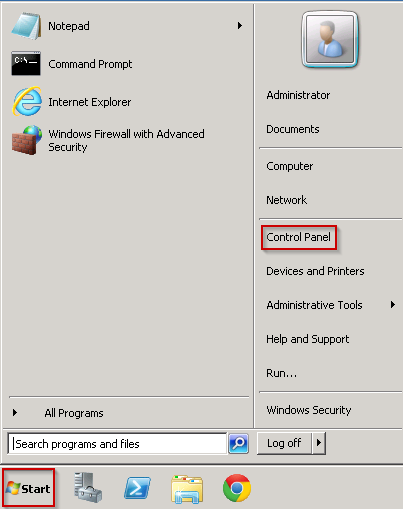
- Click on "User Accounts"
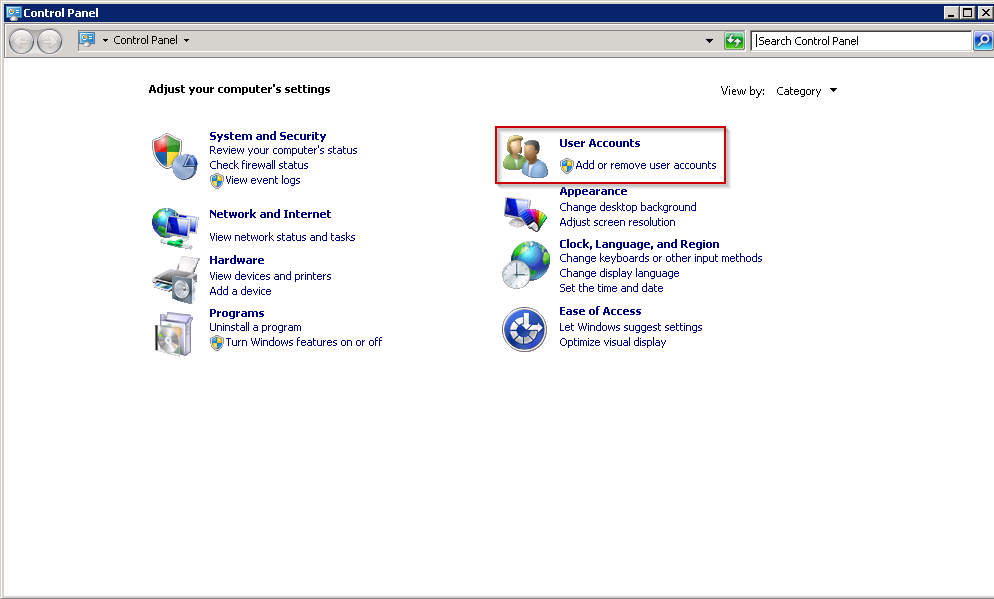
- Click Change your Windows password
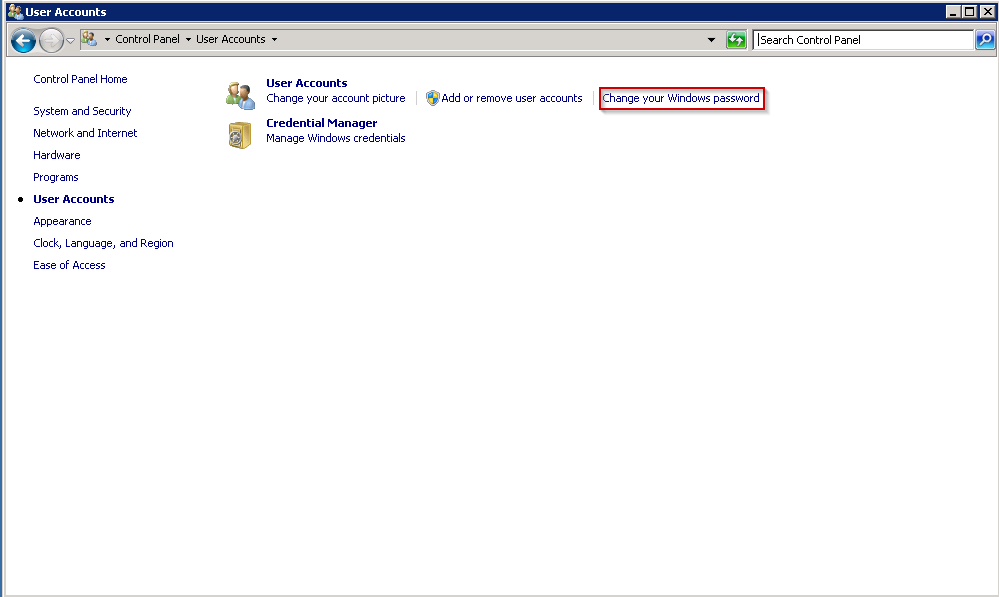
- Click Change your password.
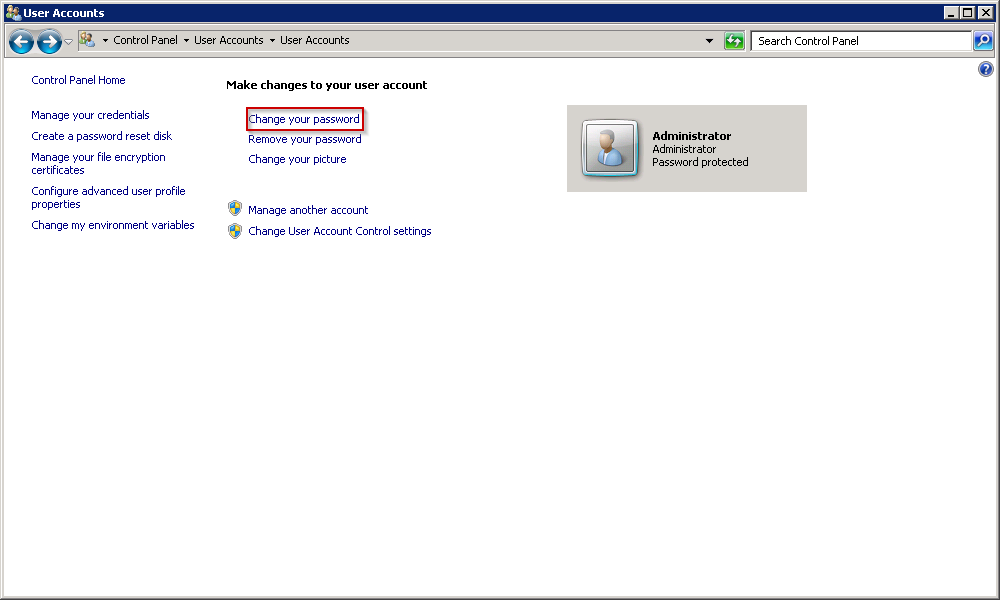
- Enter your old password into the Current Password text box. Then enter your new password into the successive two text boxes.
- Click the Change password button.
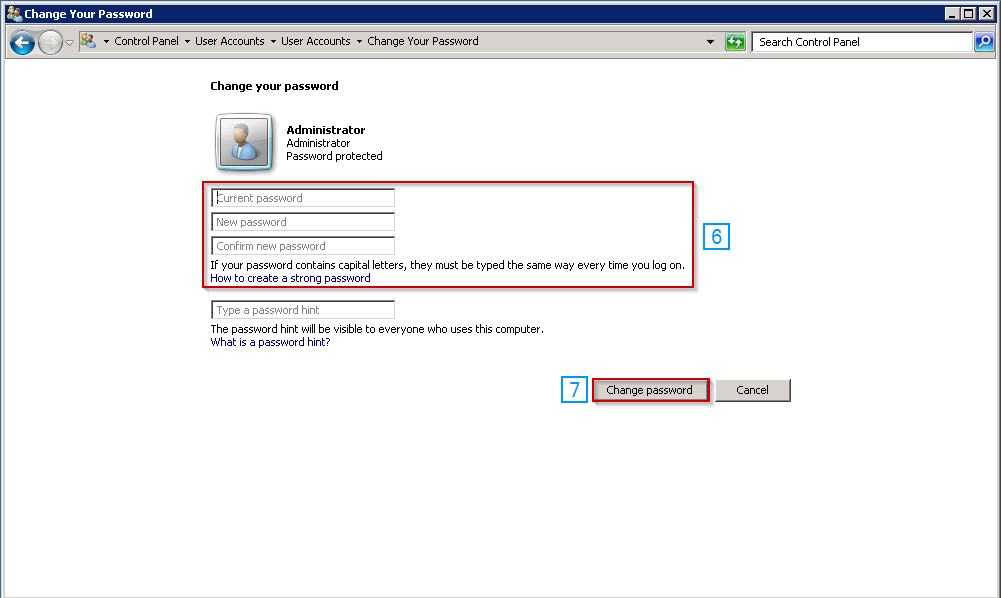
Changing Your Windows Server 2008 Password Through the Command Line
The fastest way to change your Windows Server 2008 password would be via the command line. This works under all circumstances.
- Open PowerShell through the taskbar
- Replace the command:
net user username newPassword
with (items in <> require input)
net user
For example:
net user Admin example123
Just hit enter, and your new password will be set.
Written by Michael Brower / December 12, 2016
