Hostwinds Blog
Search results for:
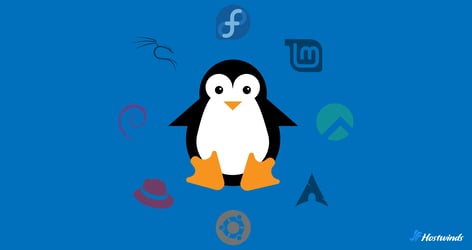
What is a Linux Distribution: A Comprehensive Guide
by: Hostwinds Team / July 12, 2024
A Linux distribution, often referred to as a Linux distro, describes an operating system built on the Linux kernel. There are several types of Linux distros, each catering to different user needs, from general desktop use to managing large web server infrastructure. However, all Linux distros include the Linux kernel, system libraries, software packages, and a package management system.
The Linux Kernel: The Core Component
The Linux kernel is the core part of a Linux distribution, managing hardware resources and enabling software to interact with the hardware. While the kernel itself is just a part of the system, a Linux distro packages it with various software to form a complete operating system.
Linux Distribution Packages
From productivity tools to development environments, Linux distros come with a vast repository of software packages that cater to a wide range of needs. These packages are the foundational building blocks that enable each operating system to meet the specific requirements of its users.
Along with the kernel, all Linux distro packages include:
Desktop Environment: The graphical user interface (GUI) that users interact with. Popular desktop environments include GNOME, KDE Plasma, and Xfce. Each provides a unique look and feel, along with different features and levels of customization.
System Libraries: Essential collections of pre-written code that applications can use to perform common tasks. These libraries allow software developers to build applications more efficiently and ensure consistency across different programs.
System Utilities: Basic tools and programs that perform essential system tasks. Examples include file management tools, terminal emulators, and system monitors. These utilities help users manage files, run command-line operations, and monitor system performance.
Package Management System: A collection of tools that automate the process of installing, upgrading, configuring, and removing software packages. Different Linux distros use different package management systems. For example:
APT (Advanced Package Tool): Used by Debian-based distributions like Debian, Ubuntu, and Linux Mint.
YUM (Yellowdog Updater, Modified) and DNF (Dandified YUM): Used by RPM-based distributions like Fedora and CentOS.
Pacman: Used by Arch Linux and its derivatives.
Zypper: Used by openSUSE.
Software Repositories: Centralized locations where software packages are stored and maintained. Repositories make it easy to find and install software, as well as keep it up-to-date with the latest versions and security patches.
Configuration Files: Text files that store system and application settings. Users and administrators can edit these files to customize the behavior of the operating system and installed software.
Bootloader: A small program that loads the operating system into memory when the computer starts. Common bootloaders include GRUB (GNU GRand Unified Bootloader) and LILO (Linux Loader).
Why Use Linux Distributions
Linux distributions are extremely popular due to a variety of reasons. Most notability:
Free and Open Source: Most Linux distros are free to use and open source, allowing for transparency and community-driven development.
Highly Customizable: Users can modify almost every aspect of the operating system to suit their needs.
Secure and Stable: Linux is known for its strong security features and stability, making it popular for both desktops and servers.
Performance and Efficiency: Linux distributions are often more efficient and performant compared to other operating systems, particularly in server environments.
Popular Linux Distributions
There are many Linux distributions, each with its own strengths that cater to certain use cases/needs better than other. Here are some of the most popular ones:
Ubuntu: Known for being user-friendly and widely used, Ubuntu is a great choice for beginners and general desktop use.
Fedora: Renowned for its cutting-edge features and innovation, Fedora is ideal for developers and tech enthusiasts.
Debian: Celebrated for its stability and reliability, Debian is a solid choice for servers and desktops alike.
Kali Linux: A specialized distro designed for penetration testing and security auditing.
CentOS: A free alternative to RHEL (Red Hat Enterprise Linux), CentOS is often used for servers and enterprise environments.
Rocky Linux: Founded by one of the original CentOS founders, Rocky Linux is a stable RHEL compatible distro designed to fill the gap left by the transition of CentOS to CenOS Stream.
Community vs Commercial Linux Distros
Linux distros can be broadly categorized into community-driven and commercial/enterprise distributions.
Community-driven distributions like Debian and Fedora are maintained by volunteers and are often free to use. These Linux distros rely on the contributions of a global community of developers.
Commercial distributions like Red Hat Enterprise Linux (RHEL) are supported by companies offering professional services and support. These Linux distributions are often preferred by businesses and enterprises due to the added reliability and technical support.
Getting Started with Linux Distributions
Installing a Linux distro typically involves downloading an ISO file, creating a bootable USB drive, and following the installation steps. Here's a more detailed guide to get you started:
Choose Your Distribution: Select a Linux distro that fits your needs. As mentioned earlier, beginners likely gravitate to Ubuntu or Linux Mint, while more advanced users might opt for Fedora or Arch Linux.
Download the ISO: Visit the official website of the chosen distribution and download the ISO file. Ensure you download the version that matches your system architecture (32-bit or 64-bit).
Create a Bootable USB Drive: Use a tool like Rufus (for Windows) or Etcher (for Windows, macOS, and Linux) to create a bootable USB drive from the downloaded ISO file.
Boot from the USB Drive: Insert the bootable USB drive into your computer and restart it. Access the BIOS/UEFI settings (usually by pressing a key like F2, F12, DEL, or ESC during startup) and set the USB drive as the primary boot device.
Install the Distribution: Follow the on-screen instructions to install the Linux distribution. This typically involves selecting your language, keyboard layout, time zone, and partitioning your hard drive.
Update the System: Once the installation is complete, boot into your new Linux distro and update the system, via package management, to ensure you have the latest security patches and software updates.
Install Necessary Software: Depending on your needs, you may want to install additional software. Use the package manager to install applications like web browsers, office suites, and development tools.
Configure Your System: Customize your desktop environment, configure system settings, and set up any peripherals.
Maintaining and Updating Your Linux Distribution
Maintaining and updating your Linux distribution is important for security and overall performance of your system. Here are some best practices:
Regularly Check for Updates: Make it a habit to regularly check for system updates. Use your package manager to ensure all software and security patches are up-to-date. For example, in Debian-based systems, you can use:
sudo apt update sudo apt upgradeUse Reliable Repositories: Only use official or trusted repositories to install software. Adding third-party repositories can sometimes introduce instability or security risks.
Backup Your Data: Regularly backup your important data. Use tools like rsync, Timeshift, or Deja Dup to create backups. This ensures you can recover your system in case of a failure or data loss.
Monitor System Performance: Keep an eye on your system's performance using tools like top, htop, or system monitors available in your desktop environment. This can help you identify and resolve performance bottlenecks.
Keep an Eye on Disk Space: Ensure you have enough disk space by regularly cleaning up unnecessary files. Use commands like 'du' and 'df' to check disk usage, and tools like BleachBit to clean up disk space.
Stay Informed: Join forums, mailing lists, or communities related to your Linux distro. Staying informed about new updates, potential issues, and best practices can help you maintain a healthy system.
Use LTS (Long-Term Support) Versions: If stability is an important factor (e.g., web server uptime), consider using Long-Term Support (LTS) versions of your Linux distribution. LTS versions receive regular updates and have extended support timelines, ensuring you maintain a more stable environment for longer.
Automate Updates: Where possible, automate your updates. Many distros offer tools or options to enable automatic updates, which can help keep your system secure with minimal effort.
Written by Hostwinds Team / July 12, 2024
