Hostwinds Blog
Search results for:
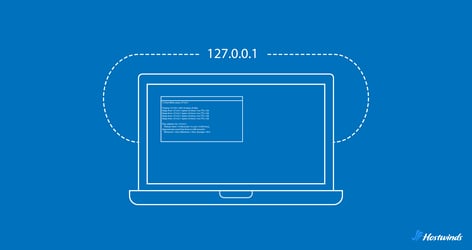
Loopback Address - What is it & How Does it Work?
by: Hostwinds Team / August 14, 2024
127.0.0.1, commonly known as "localhost," is a loopback IP address that allows a local machine, such as a computer or server, to communicate with itself without using an external network like the internet. It falls within the IPv4 class of loopback addresses (127.0.0.0 to 127.255.255.255) and is often used for testing and developing local environments.
Key Elements of 127.0.0.1
Loopback Interface: It allows software on the computer to communicate with itself
Local Communication: Any data sent to 127.0.0.1 is looped back to the same computer, meaning it never leaves the device.
Universal Address: 127.0.0.1 is standard across all devices with an IPv4 address, so using it will always point to the local machine.
How Does 127.0.0.1 Loopback Work?
When a computer sends data packets over the internet using TCP/IP (the main communication rules of the web), it includes an IP address to direct where that data should go, typically pointing to another device in a network (e.g., another computer or printer) or somewhere on the internet (e.g., a web server or remote computer).
When a TCP/IP application sends data to 127.0.0.1, it knows that this data is meant to stay within the computer. Instead of sending it out to the network, the data is rerouted back to the computer.
Here's a simple breakdown of how TCP/IP handles data sent to the loopback address (127.0.0.1):
Identification of the Loopback Address: When data is addressed to 127.0.0.1, the TCP/IP stack in the computer recognizes this as a special address intended for internal communication within the computer.
Rerouting the Data: Instead of sending the data packets out to the network, TCP/IP reroutes them back to the computer's own TCP/IP stack, effectively looping the data back to itself.
Delivery to the Correct Application: The packets are then reassembled into the complete message and directed to the appropriate application on the computer, based on the port number included in the data.
What is 127.0.0.1 Used for?
While the core purpose of 127.0.0.1 is to allow a computer to display local application data without needing an external network connection, the loopback address is also useful in web development and server management.
Local Development Environment: Web developers often use 127.0.0.1 to host a website on their local machine before deploying it to a live server, allowing them to test things out in an environment that mimics the live server.
Server Testing: When configuring a web server, using 127.0.0.1 lets administrators test server functionality without exposing the site to the internet. For example, checking if Apache or Nginx is serving content correctly from localhost.
Security: By configuring certain services to bind only to 127.0.0.1, you can restrict access to those services, ensuring they are only accessible from the local machine. This is particularly useful for database servers like MySQL or MariaDB, which should not be directly accessible from the internet.
cPanel/WHM: For hosting environments that use cPanel or WHM (Web Host Manager), 127.0.0.1 is often referenced in configuration files and scripts to refer to the local server. For instance, cPanel may use 'localhost' as the default database host, meaning the server will connect to the MySQL database on the same machine.
Using Port Numbers with 127.0.0.1
All data sent over TCP/IP to an IP address includes something called a "port number" – Ports are like channels or mailboxes that direct the data to the proper application running on a local machine (computer, web server, etc.). They are appended at the end of an IP address and typically assigned automatically by an application, but can also be configured manually.
Using port numbers with the loopback address can be very useful for communicating with specific applications on a local machine.
For example, when testing a web server locally, one might access it through 127.0.0.1:8080, where 8080 is the port number.
How Secure is 127.0.0.1?
The loopback address is designed specifically for local communication on the host machine and is not accessible from outside the network. Here's why outside users cannot access localhost applications using the loopback address.
Network Isolation: The loopback address can only be used by the local machine to communicate with itself. It's not visible on the network and doesn't appear on network interfaces, so external users can't reach applications that are bound to this address.
Routing and Firewalls: Network routers and firewalls are set up to block any external attempts to access the loopback address, ensuring data packets with the 127.0.0.1 address are kept within the local machine and not forwarded elsewhere.
Local System Boundaries: Applications that use the loopback address can only be accessed from the machine they're running on. Any connection attempts from outside won't succeed because the request never leaves the local computer.
IPv4 Loopback Range
The entire range of IPv4 loopback addresses go from 127.0.0.0 to 127.255.255.255. While 127.0.0.1 is the most commonly referenced and widely used loopback address, other addresses in this range can also be used for various purposes, such as isolating different services and applications, internal network device testing, and managing internal traffic.
For example, you can isolate applications for testing and debugging by assigning them their own addresses, like 127.0.0.2 or 127.0.0.3.
IPv6 Loopback Address
IPv6 also has a loopback address. It's often seen written as ::1, which is shorthand notation. The '::' in IPv6 addresses signifies a series of zeros, so the full address in its expanded form is 0000:0000:0000:0000:0000:0000:0000:0001.
While IPv4 provides a range of loopback IP addresses, IPv6 only has ::1 for accessing the localhost.
How to Use localhost
The localhost loopback address can be accessed via the command line or through a web browser. Both avenues allow access to applications running on the local machine, but you'll notice that their tools and interfaces differ.
Note: Before using the browser or 'curl' command make sure the web server or application you are trying to access is up and running. If it's not, you won't be able to access it.
Using Web Browser
Step 1: Open Your Web Browser
You can use any web browser like Chrome, Firefox, or Edge.
Step 2: Enter the URL
In the browser address bar, type 'http://localhost' or 'http://127.0.0.1' and press Enter. Both addresses refer to your local machine and will populate the same data.
Port Number (if needed): If your application or server is running on a specific port (other than the default port 80 for HTTP), you'll need to include the port number in the URL. For example, if your server is running on port 8080, you would enter 'http://localhost:8080' or 'http://127.0.0.1:8080'.
Command Line
Step 1: Open a Command Line Interface
On Windows, open Command Prompt (cmd) or PowerShell.
On macOS or Linux, open Terminal.
Step 2: Run the 'curl' Command
Type 'curl localhost' or 'curl 127.0.0.1' and press Enter.
For IPv6, type 'curl ::1' and press Enter.
Bonus: You can also use 'ping' command with the loopback address to test network connectivity ('ping localhost' and 'ping 127.0.0.1')
Written by Hostwinds Team / August 14, 2024
