Hostwinds Blog
Search results for:
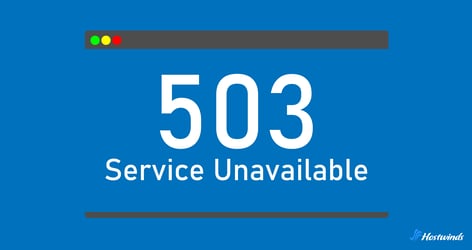
503 Error: Common Causes and How to Fix it
by: Hostwinds Team / September 30, 2024
A 503 status code, or "503 Service Unavailable," is an HTTP response indicating that the server is temporarily unable to process a client's request (e.g. web browser). This often happens when the server is either overloaded or undergoing maintenance.
While it's a fairly common server-side error and usually temporary, there are several potential causes behind 503 error. Let's explore some of these issues and learn how to resolve and even prevent them from happening in the future.
What Causes a 503 Error?
The 503 status code is generally known as "Service Unavailable," making the underlying reason behind the error a bit ambiguous at first.
While there are no official sub-codes for 503 in the HTTP specification, web servers or hosting platforms often include additional details that help indicate the nature of the issue.
Here are some common scenarios related to 503 errors:
1. Server Overloaded
- General Meaning: The server cannot process requests because it is under heavy load or cannot allocate the necessary resources.
- Common Causes: High traffic volumes, insufficient memory, or CPU usage limits being reached.
2. Server Under Maintenance
- General Meaning: The server is down temporarily for scheduled maintenance.
- Common Causes: Website or server updates, patches, or database maintenance.
3. Backend Fetch Failed
- General Meaning: The server, or proxy server, could not retrieve content from an upstream or backend server.
- Common Causes: Issues with the backend server (such as being down or misconfigured) or communication problems between proxy and backend servers.
4. Connection Timeout
- General Meaning: The server took too long to respond and timed out before completing the request.
- Common Causes: Slow server response times, network issues, or database queries taking too long.
5. DDoS Protection
- General Meaning: The server or a security service (e.g., Cloudflare) is temporarily blocking requests to mitigate a potential Distributed Denial of Service (DDoS) attack.
- Common Causes: Suspicious traffic patterns or a flood of requests that resemble an attack.
6. Server Misconfiguration
- General Meaning: A configuration error in the server settings is causing it to be unable to fulfill requests.
- Common Causes: Misconfigured server settings, incorrect resource allocation, or faulty server scripts.
7. Out of Server Resources
- General Meaning: The server has run out of resources, such as memory, disk space, or CPU, and cannot process requests.
- Common Causes: Server resource exhaustion due to high demand, insufficient hosting plan limits, or resource-hogging processes.
How to Fix a 503 Error
Here are some steps you can take to troubleshoot and resolve a 503 error:
1. Check Server Logs
Server logs give you a behind-the-scenes look at what's happening on your server. They can point you to the root of the problem, whether it's an overload, resource issue, or something else.
How to Check Server Logs:
- Access Logs: In cPanel, you can find logs under Raw Access Logs, or if you have SSH access, check log files typically located in /var/log or /usr/local/apache/logs (for Apache servers).
- What to Look For: Search for log entries around the time the 503 error occurred. You might see repeated requests, memory limits being hit, or other resource issues.
Next Steps: Based on the logs, you can focus on specific actions like optimizing scripts, increasing resource limits, or clearing caches to free up space.
2. Restart Server
Servers can get bogged down with heavy loads or unresponsive processes. Restarting your web server or relevant services (like Apache, Nginx, or database servers) can clear up these issues and free up server resources.
How to Restart Server:
- cPanel/WHM: If you're using cPanel/WHM, simply restart services like Apache, MySQL, or Nginx through the Service Manager.
- Command Line: On a Linux server, you can restart services with these commands:
- sudo systemctl restart apache2 (for Apache)
- sudo systemctl restart nginx (for Nginx)
- sudo systemctl restart mysql (for MySQL)
Next Steps: After restarting, check if the issue is resolved. If not, it could be something else like a configuration issue or resource limitation.
3. Increase Resource Limits
A 503 error often means the server has run out of key resources like memory, CPU, or bandwidth. By increasing your resource limits or optimizing usage, you give your server more breathing room to handle traffic.
How to Increase Server Resource Limits:
- PHP Memory Limit: If your website runs on PHP, try increasing the memory limit in your php.ini file or .htaccess. For example, you can add php_value memory_limit 256M to increase available memory.
- Upgrade Hosting: If your site frequently hits resource limits, upgrading from a shared hosting plan to a VPS or dedicated server can provide more power to handle high traffic.
- Use a CDN: Offloading static files (like images, CSS, and JavaScript) to a Content Delivery Network (CDN) reduces the load on your server and helps prevent resource exhaustion.
Next Steps: Keep an eye on server performance after increasing resource limits to make sure the error doesn't occur again.
4. Disable Plugins/Firewalls
Sometimes, a plugin or firewall might mistakenly block legitimate traffic, especially if it's too sensitive or misconfigured. This can trigger a 503 error when traffic spikes or certain behaviors are flagged.
How to Fix It:
- Disable Plugins: If you're using a CMS like WordPress, try disabling security or caching plugins to see if they are causing the problem. You can disable plugins by renaming their folders via FTP or your hosting file manager.
- Firewall Rules: If you're using a firewall (like Cloudflare or ModSecurity), check if it's blocking legitimate traffic. You may need to adjust the settings or temporarily disable the firewall to test if it's the cause.
Next Steps: If disabling a plugin or adjusting firewall rules resolves the issue, dig deeper to figure out which specific setting or plugin is the culprit and adjust it accordingly.
5. Contact Your Hosting Provider
If none of the above steps work, it's possible the issue is related to server-level problems like misconfigurations, hardware failures, or network issues that are out of your control. Your hosting provider has access to more detailed tools and information to help resolve the issue.
How to Get Help:
- Submit a Support Ticket: Provide your hosting provider with details about the error, when it occurred, and the troubleshooting steps you've taken. They may be able to identify server-wide issues or resource limitations causing the 503 error.
- Ask About Resources: If your website is growing or handling high traffic, consider discussing resource upgrades or other hosting options that can better handle your site's needs.
Next Steps: Follow any recommendations from your hosting provider and continue to monitor your site's performance to prevent future errors.
Written by Hostwinds Team / September 30, 2024
