Hostwinds Blog
Search results for:
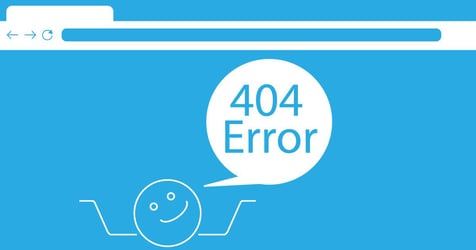
404 Error: Causes and Fixes
by: Hostwinds Team / February 16, 2024
What is a 404 Error?
The 404 error is an HTTP status code response from the web server telling the browser that the URL or webpage it's requesting cannot be found.
The error message displayed on the browser can vary depending on how the server is configured to respond with 404 error messages.
Most common messages look like this:
- 404 Page Not Found
- HTTP 404 Not Found
- The request page URL could not be found
- This page has been moved or deleted
What is a Soft 404 Error?
A soft 404 error occurs when a web server responds to a browser's webpage request with an HTTP status code of "200 OK," indicating that the page was found, but search engines think the page resembles a typical 404 error page or the page does not meet the standards of relevant and useful content.
In other words, the server says the page exists, but the search engine thinks it shouldn't count as a real page.
Soft 404s are not part of the standard list of HTTP status codes; instead, they are an identifier that search engines use to tag webpages and decide whether or not those pages should be shown in the SERP (Search Engine Results Page).
What Causes a 404 Error
404 errors are some of the most common errors to come across and are generally not a major concern for alarm. However, it could indicate an issue with the web server.
Here are some examples of what could cause a 404 error:
Wrong URL: The requested URL could have been written incorrectly or mispelled in the browser. It could have also been linked incorrectly.
Webpage Moved or Deleted: Websites often update their URL structure and/or overhaul site content. Sometimes internal links or inbound (3rd party) links don't reflect those updates.
Misconfigured Server: The server hosting the website could have improper file permissions or the .htaccess file is misconfigured.
Misconfigured DNS: The domain name system (DNS) may be pointing to the wrong IP address.
Thin/Low Quality Content: Specific to a Soft 404, content that does not provide much value can cause a page to be flagged by search engines.
How to Find 404 Errors on Your Site
There are several ways you can go about identifying 404 Errors on your website:
Manual Check: Pull up your sitemap and visit every link on your website. While probably the most straightforward of methods, it's definitely not the most efficient, especially if your site contains thousands of URLs.
Dead Link Checker: Free to use for up to 2,000 links, Dead Link Checker is a fast and easy way to find both internal and external 404 errors on your site.
Google Search Console (GSC): GSC provides search performance reports for websites. Among those reports is an indexing report that displays a site's "hard" and "soft" 404 error links. Note that in order to utilize the reports, you have to set up GSC for your site - something we highly recommend.
How to fix 404 Errors
While coming across a 404 error is less than ideal, finding and fixing the issue from both the client and server side is pretty straight forward.
Check the URL: More often than not, the URL is mistyped or mispelled. Review the words as well as the dashes (-) and slashes (/).
Check the Browser: It may be you're able to access the URL with one device (phone) but the 404 shows up on another (laptop). This could indicate an issue with browser. Try each of the following one at a time:
- Clear browser cache: browsers often store earlier versions of a previously visited website for quicker access. The browser might be trying to use that old version of the page, which could show a 404.
- Restart/Update Browser: The browser might be outdated or a little buggy. Check for any updates, then close everything out and restart the browser.
- Use Incognito Window: Browser extensions might be causing a 404 error. Using the private/incognito window disables extensions.
Implement 301 Redirects: When a webpage is moved to a different URL or removed from the server, the original URL is still on the internet through browser cache, 3rd party backlinks, and even internal links. Redirecting the original URL to the content's new home or a piece of related content is always recommended.
Check File Permissions: Sometimes file permissions for a webpage are restricted and certain assets on that page may not be able to load, triggering a 404. Review your file permissions to make sure the files a page should be able to access are actually accessible.
Check .htaccess File: The .htaccess file may have misconfigured rewrite rules, referencing missing files, or contain directives that conflict with others on the server. Carefully review and test the contents of the .htaccess file.
Check DNS Settings: If you moved to a new web hosting provider or domain name, your DNS name servers might be pointing to the wrong (old) IP address. Take a look at your DNS settings to ensure everything is pointing where it should be.
Review Page Content: A webpage may not be providing enough context for search engines to understand its intent. Look at how you can improve the content to make it clearer and more user friendly.
404 Error's Impact on Websites
Multiple 404 errors, especially on pages that should not have them, can indirectly impact a site's search engine rankings.
Here are a few issues 404 errors contribute to:
User Experience: When users encounter 404 errors while navigating a website, it can lead to frustration and a negative impression of the site. Poor user experience may result in users abandoning the site, leading to higher bounce rates and potentially lower engagement metrics, which can indirectly impact search engine rankings.
Crawlability: Search engine crawlers rely on links to discover and index content on websites. If important pages on a website return 404 errors, it can prevent search engine crawlers from accessing and indexing those pages. This can result in the content not being included in search engine results, impacting the website's visibility and potentially its rankings.
Link Equity Loss: When a page returns a 404 error, any inbound links pointing to that page lose their value (link equity) because the page no longer exists. This loss of link equity can impact the overall authority and ranking potential of the website, especially if the missing page had valuable inbound links.
Internal Link Structure: 404 errors disrupt the internal link structure of a website, affecting the flow of link equity and authority throughout the site. This can impact the ability of search engines to understand the website's hierarchy and relevance of its pages.
Customize Your 404 Error Page
Customizing a 404 error page with various elements can turn a potentially negative experience into an engaged one.
Here are some things you may want to consider including in your custom 404 error page:
Apology Message: Expressing apologies for the inconvenience and acknowledging the error can go a long way.
Explanation: Briefly explaining why the user reached the 404 error page (e.g., mistyped URL or page no longer exists).
Search Bar: Include a search bar to allow users to search for the desired content.
Navigation Links: Provide links to popular pages, homepage, or relevant sections of the website.
Contact Information: Offer contact details or a link to customer support for further assistance.
Humor: Add a touch of humor or wit to lighten the mood and engage users.
Custom Graphics: Incorporate custom illustrations, graphics, or animations to make the page visually appealing.
Promotions or Offers: Showcase promotions, discounts, or featured content to encourage further exploration.
Interactive Elements: Add interactive elements such as quizzes, polls, or games to engage users.
Redirect Options: Provide options for users to navigate back to the previous page or choose alternative paths.
Related Content: Display links to related or recommended content based on the user's interests.
Don't Fear the 404 Error
404 errors are not inherently harmful to a website. Technically, a website could have an infinite number of 404 errors.
The occasional dead link is a natural part of the web browsing experience and search engines have made it clear that 404 Errors are not used as a direct ranking factor.
That said, they should not be overlooked, as multiple/incorrect 404s can inadvertently impact a website's search ranking.
Improve a user's experience with a customized error page, create good content for search engines, stay on top of site health, and 404 errors should be the least of your issues.
Written by Hostwinds Team / February 16, 2024
